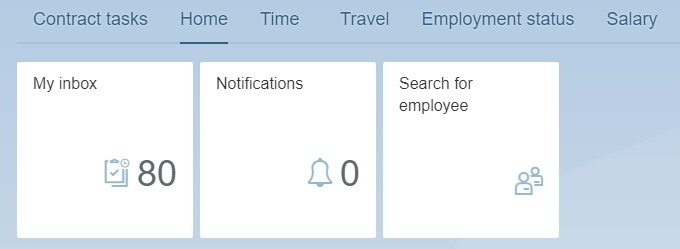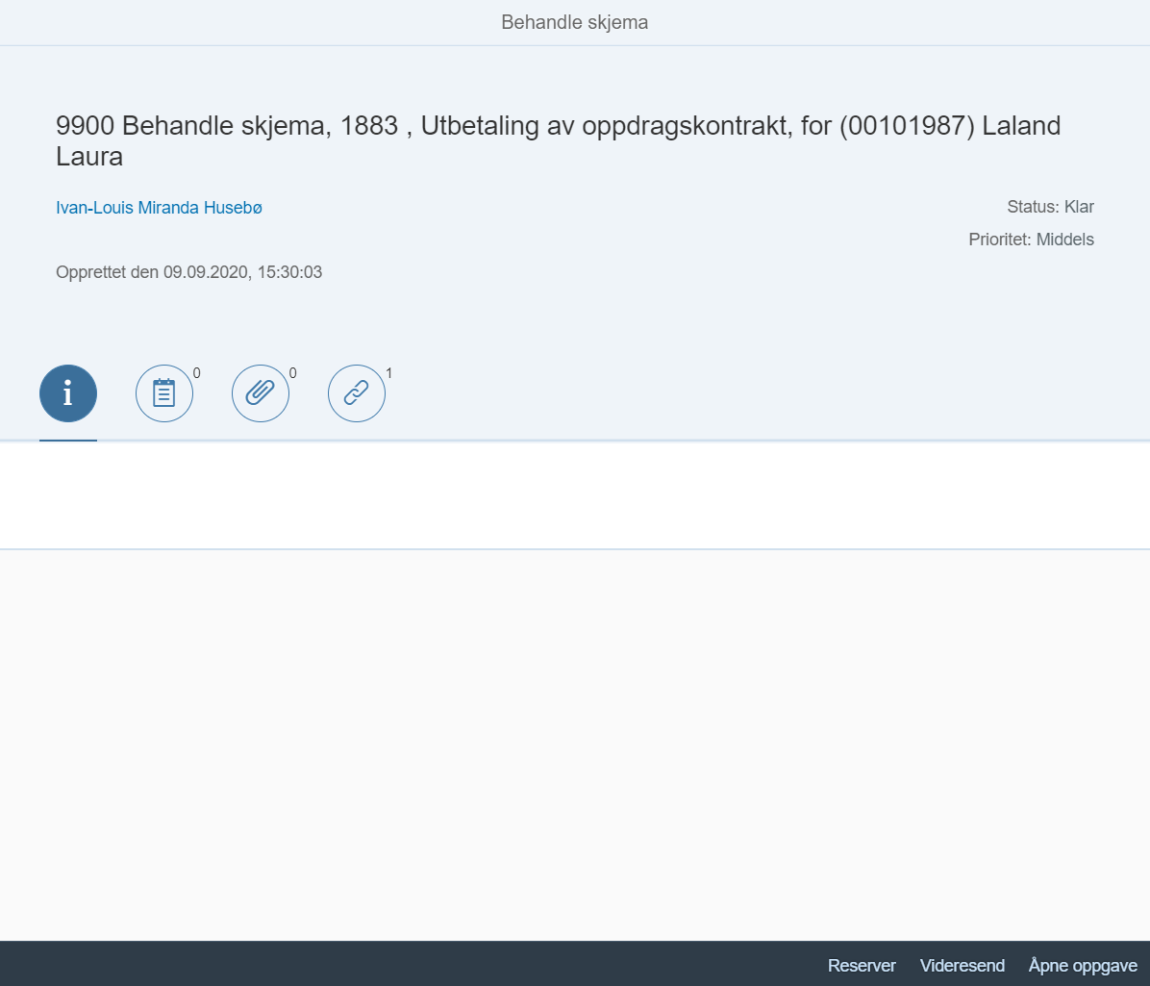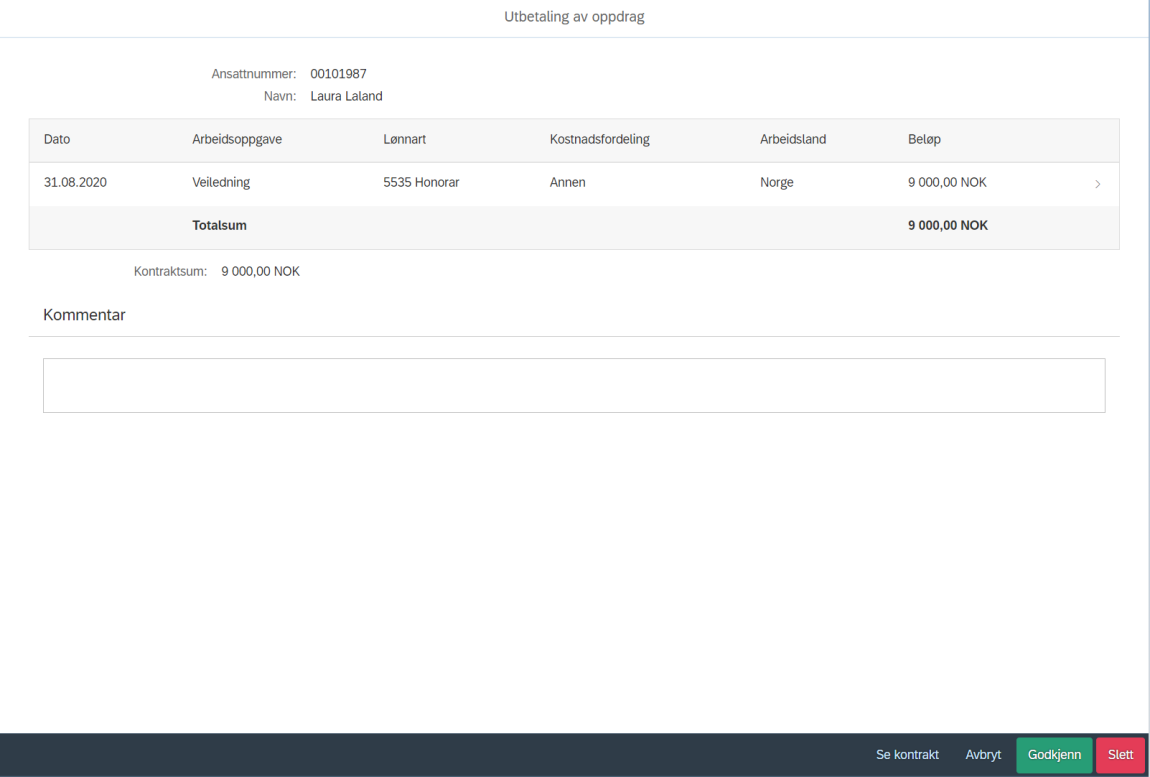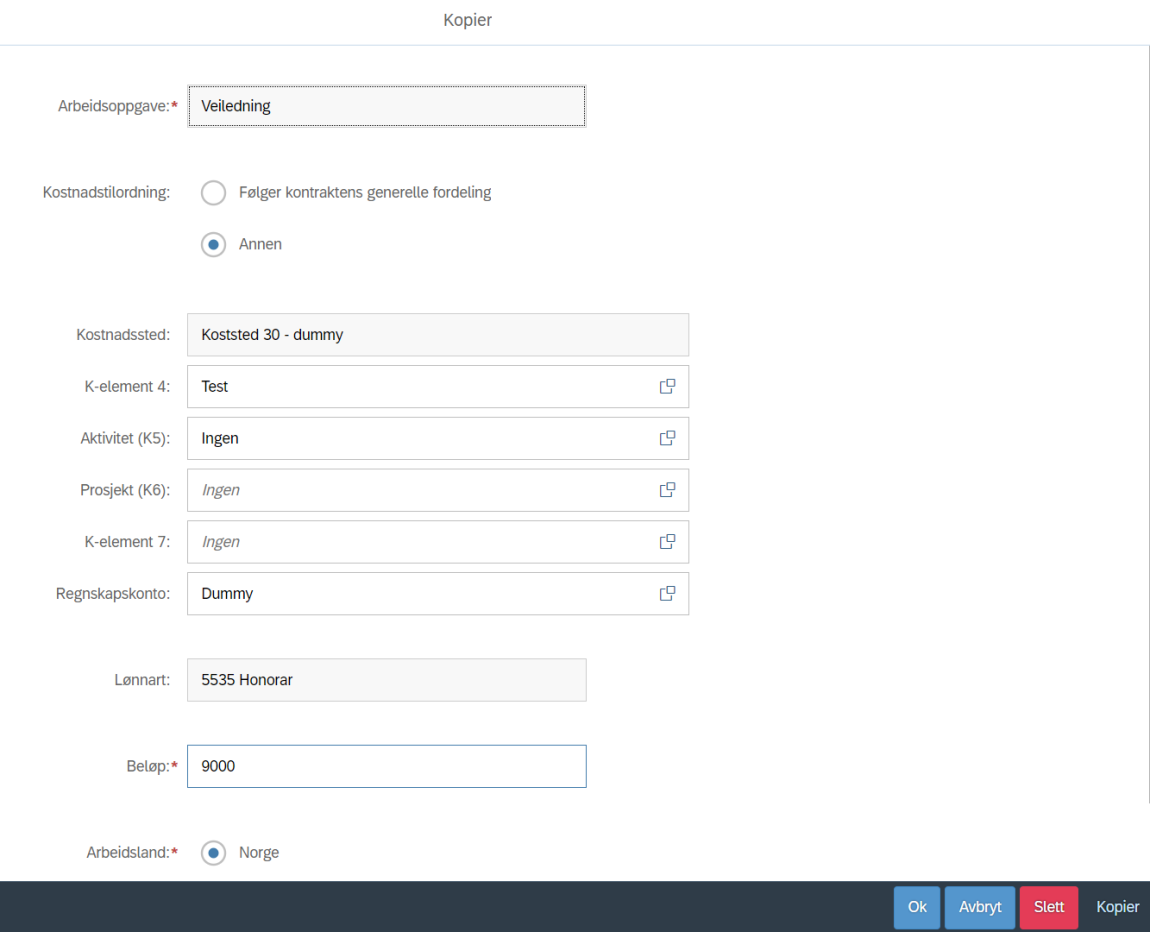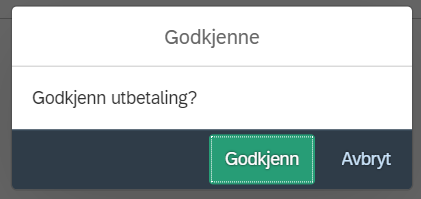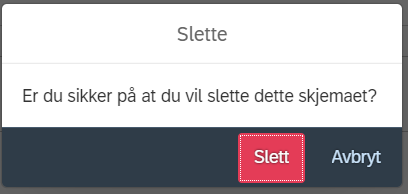If you are a caseworker for contracts you can read about how to process an assignment contract here.
When the date for an assignment contract has passed, a task will appear in the inbox for you who are a caseworker for contracts. When you have approved this, it will be posted in SAP and paid out on the first possible payroll run in accordance with DFØ's payroll schedule.
Go to "My inbox" in the self-service portal to find the form for
payment of assignment contract.
To process the form, click "Open task" to the bottom right.
The payment of the assignment contract will open in a new window. The payments are divided by task here. You can see the contract by clicking the button "Show contract".
For more information about a task you can click on the line in question.
The fields "Amount" and "Work country" can be edited. In addition, all fields for the cost allocation can be changed, except for "Cost centre". In the field "Amount" it is possible to reduce or increase the payment amount as long as the total sum does not exceed the contract sum agreed upon when the contract was made. If any of the editable fields are changed, the comment field is obligatory. Enter the reason for the change here.
Click "Ok" to the bottom right corner to save the changes. Click "Delete" to remove the task. If you delete a task it cannot be recreated in this solution. It is also possible to cancel or copy by clicking "Cancel" or "Copy".
To approve the form, click "Approve". A confirmation dialogue will appear where you must click "Approve" again. The form will then go to posting in SAP and will be paid out on the next payroll run in accordance with DFØ's payroll schedule. As the contract budget has already been approved by manager with budget allocation authority when the contract was made, this form will not go onwards for further approval.
If the employee has not completed the assignment in accordance with the agreement and the payment is not to be made, click "Delete" to the bottom right. Confirm by clicking "Delete" again. The form will then be deleted, and it is not possible to recreate it in this solution.
To cancel the processing of the form, click the "Cancel" button to the bottom right of the page.
Kontakt
Kontakt kundesenter for lønn
- e-post: lonn [at] dfo.no (lonn[at]dfo[dot]no)
- Kundesenter på nett
- telefon: 406 34 021