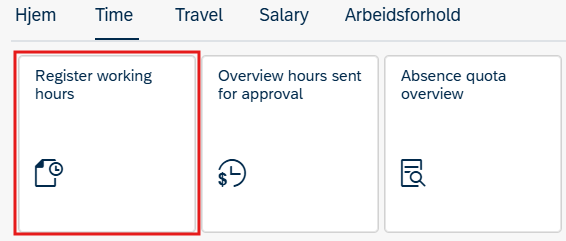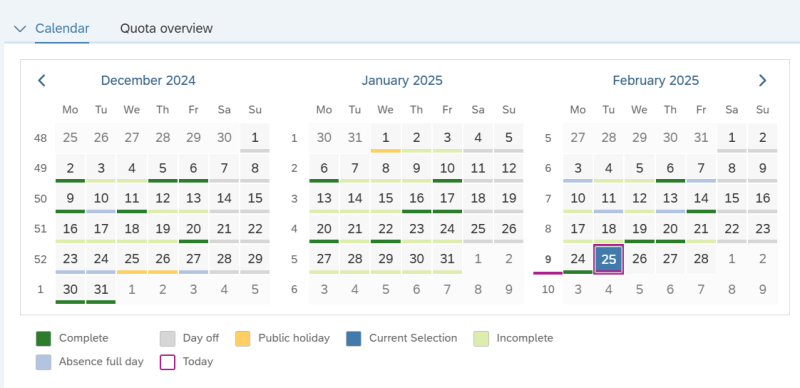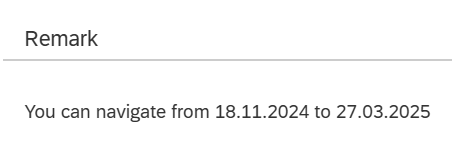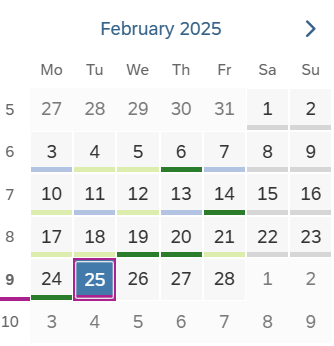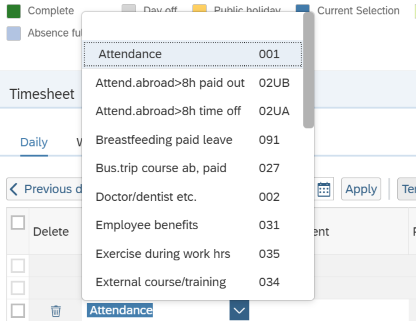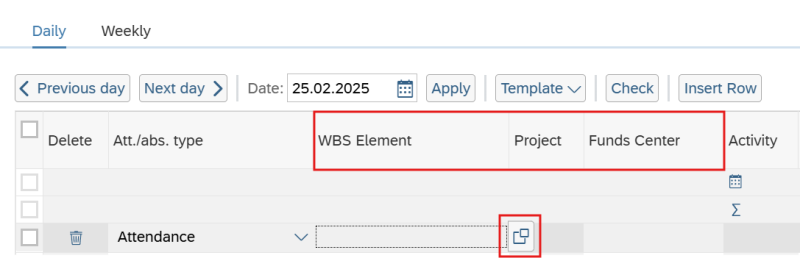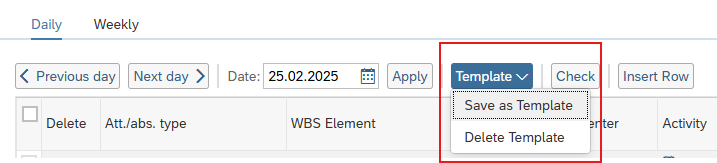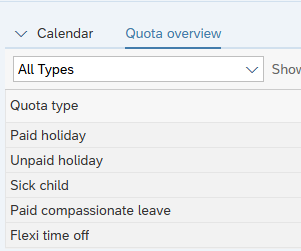How to register working hours in the self-service portal.
This guide will show you how to register working hours in the self-service portal. You can also register working hours in the DFØ-app.
Registering working hours
Accessing the Time tab
Navigate to the Time tab to find the option to register working hours.
Viewing the calendar
The calendar displays the current month and the two previous months. Each day is color-coded, with explanations for the color codes provided below the calendar.
Navigating the calendar
To the right of the calendar you can see how far you can navigate. You can navigate 30 days ahead.
Registering hours
You can register hours from the 01. of the previous month.
The date can be changed by using the calendar or by using the time sheet.
Seleceting absence and attendance type
Choose the appropriate absence or attendance type.
You can register certain types of absences, such as partial day off and doctor or dentist appointments, when you register your working hours. If you need to register absences like self-certified sick leave or sick child, you do so by submitting an absence request.
Adding project and activity
You can add project in the WBS Element field and activity in the Funds center field.
Click the marked box to open available values in a new window.
Save and delete template
You can save a template with one or more attendance types.
- First, select the attendance types you use most frequently.
- Click on Template and then select Save as Template. The selected attendance types will now be automatically copied each day.
- To delete a template, click on Template and then select Delete Template.
Quota overview
You can see your absence quotas by clicking Quota overview. Today’s date will show.
Messages / Error messages
You can see messages and possible error messages regarding your registration in the top left hand corner.
Contact
Do you have questions about the content of this page?
Contact our customer service centre
- lonn [at] dfo.no (lonn[at]dfo[dot]no)
- (+47) 40 63 40 21