This is how you edit, delete, or copy a travel request in the self-service portal.
You can also use the DFØ-app to edit, delete or copy a travel request.
Edit a travel request
To edit a travel request, click Register travel requests and advances on the Travel tab.
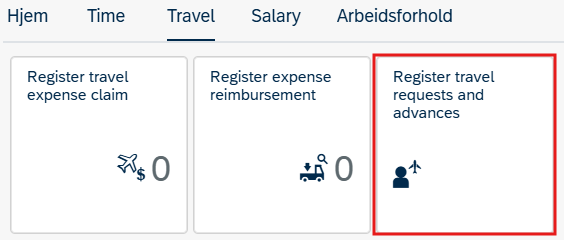
Select the relevant travel request and click Edit.
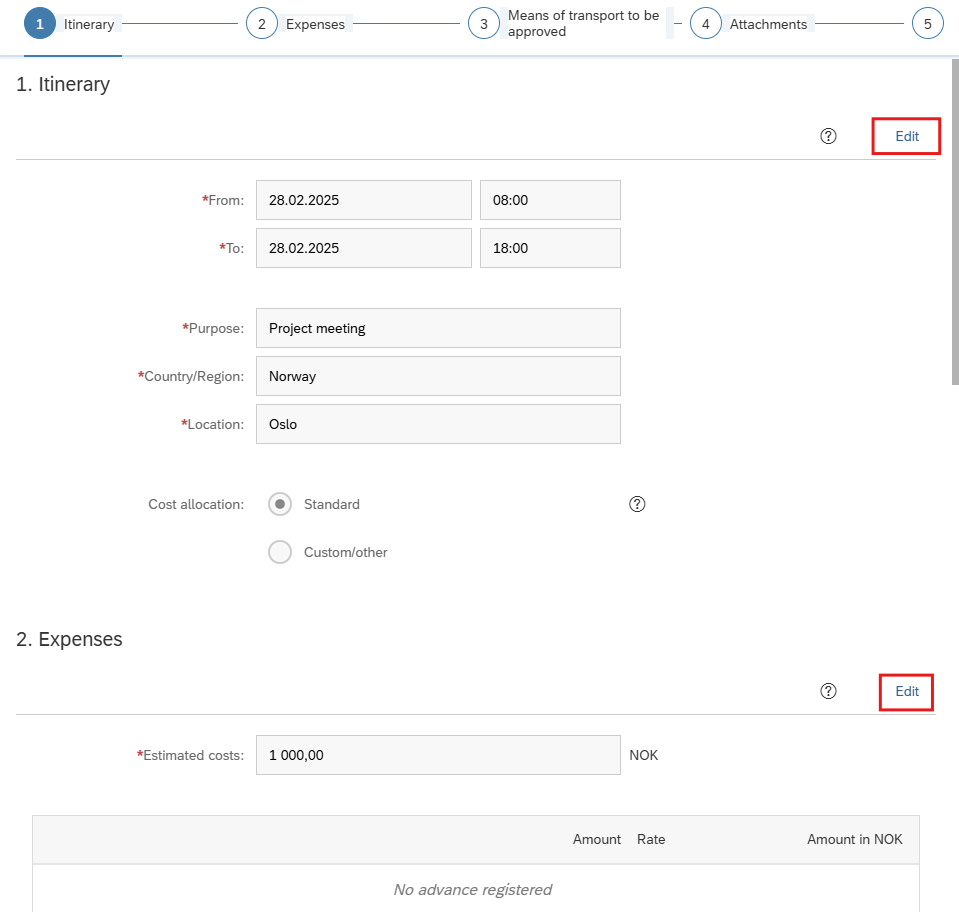
To complete the process, follow the instructions under Register travel requests and advances.
Delete a travel request
To delete a travel request, click Register travel requests and advances on the Travel tab
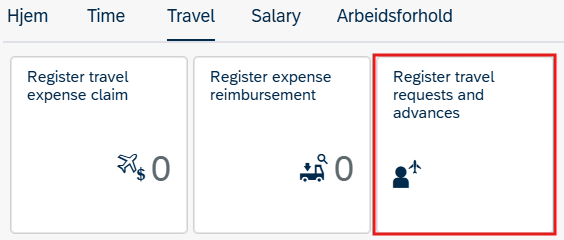
Select the relevant travel request. Click Delete on the bottom right of the selected travel request.
The delete button is found on the bottom right, together with Show payslip, Copy and Cancel.

Confirm by clicking OK on confirmation dialog.
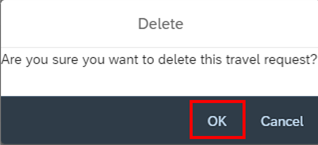
Copy a travel request
To copy a travel request, click Register travel requests and advances on the Travel tab
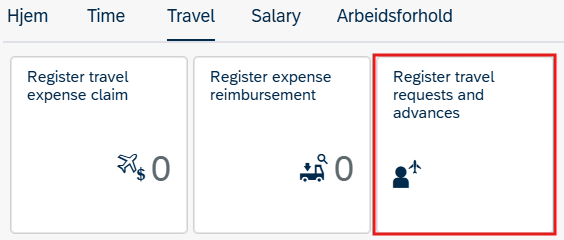
Select the relevant travel request and click Copy.

Enter a new start date and click Copy.
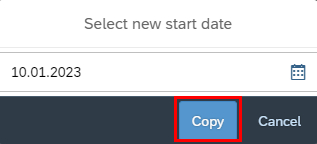
To complete the process, follow the instructions under Register travel requests and advances.
Contact
Do you have questions about the content of this page?
Contact our customer service centre
- lonn [at] dfo.no (lonn[at]dfo[dot]no)
- (+47) 40 63 40 21
