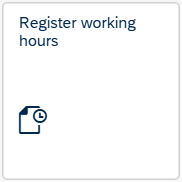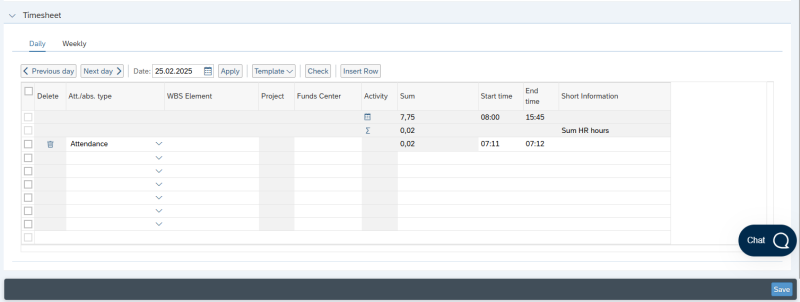This is how employees with or without working hours register project hours on project/activity.
You can also register project hours on project/activity in the DFØ-app.
For employees with working hours
Employees will select "Register working hours" in the self-service portal for employees.
The date for regstering hours can be selected from the calendar or in the time sheet. Attendance type must be registered. For employees who are registering working hours, "Attendance" is selected as attendance type. The working hours is registered in the fields "Start time" and "End time".
To register time on project/activity select project hours as attendance type. Select the project (K-element 7) and activity (K-element 5) the hours are to be registered on. The number of project hours is registered in the column "Sum". You can register multiple projects on the same day.
For employees without working hours
Select "Register working hours" in the self-service portal.
The date for regstering hours can be selected from the calendar or in the time sheet. In the time sheet, "Project hours" is selected as the attendance type. Then select K-element 7 (project) and K-element 5 (activity) the hours are to be registered on. The number of hours to be registered on project/activity is registered in the field "Sum".
Contact
Do you have questions about the content of this page?
Contact our customer service centre
- lonn [at] dfo.no (lonn[at]dfo[dot]no)
- (+47) 40 63 40 21