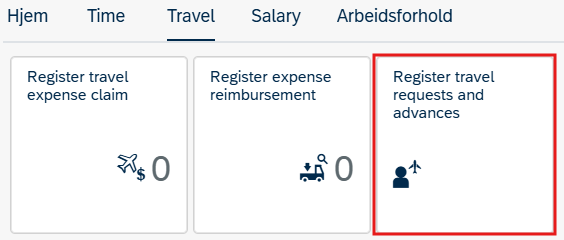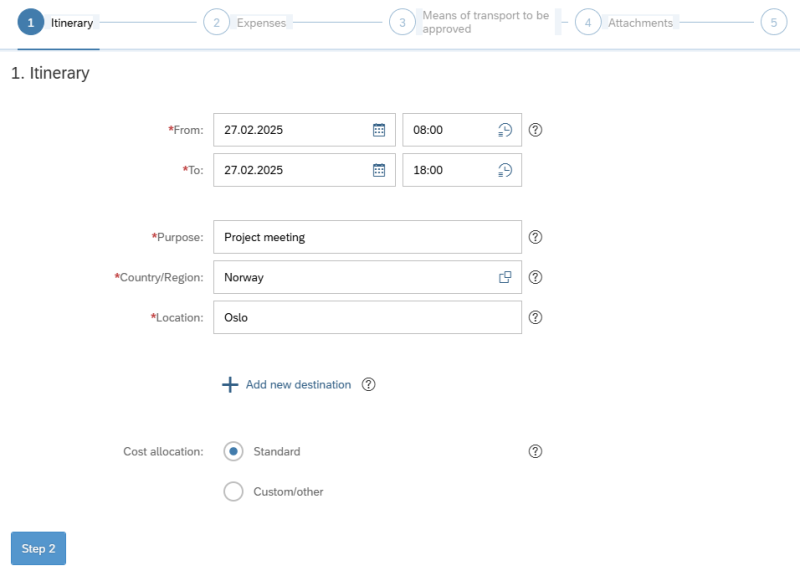You can register a travel request in the self-service portal and use this later to complete your travel expense claim.
You can also register travel requests and advances in the DFØ app.
To register a travel request, click Register travel requests and advances on the Travel tab.
Register travel request and advances
Step 1. Itinerary
Under itinerary, register the mandatory data such as time, purpose, country/region and location.
You can change the cost allocation by clicking on Custom/other.
Click Step 2 to continue.
Step 2. Expences
Under Estimated costs enter the total estimated costs of your trip. Note that this amount will not be paid as an advance.
If you need an advance, click + Add new advance.
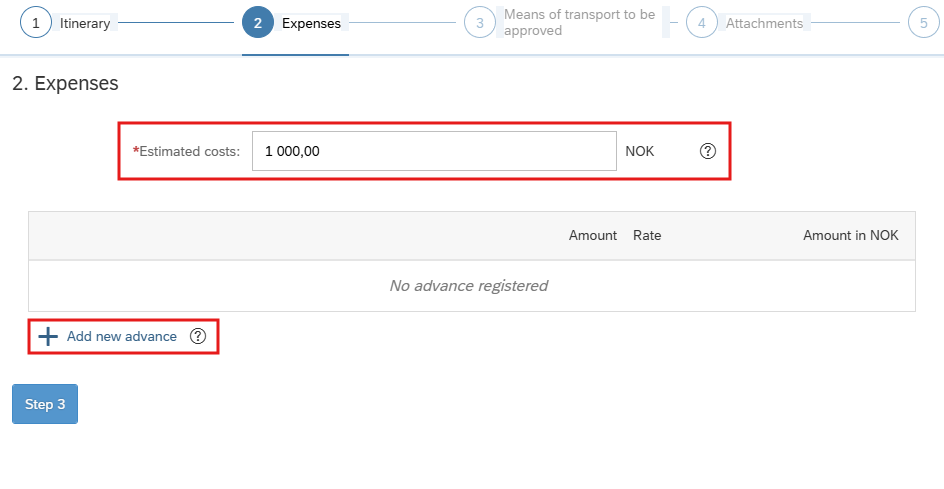
Click Step 3 to continue.
Step 3. Means of transport to be approved
If relevant, tick the boxes Own car/Rental car or Business or first class.
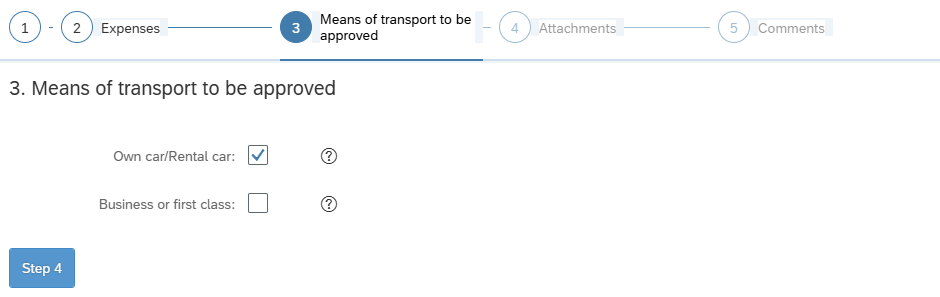
Click Step 4 to continue.
Step 4. Attachments
Under the next step, “Review and submit”, check that the amount for estimated costs is correct. Then select “Save and submit for approval”.
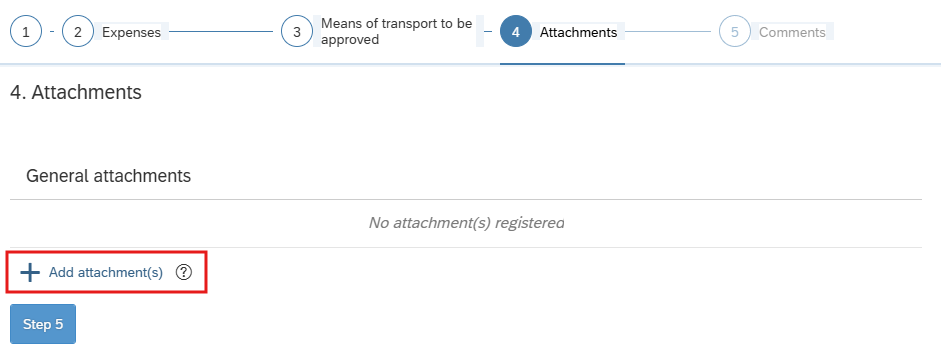
Click Step 5 to continue.
Step 5. Comments
Under 5. Comment, you can add more information for approver/leader.
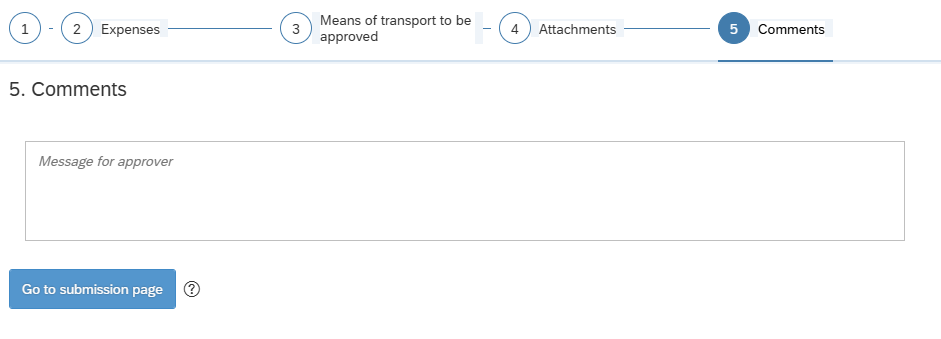
Click Go to submission page to continue.
Submission
Check that the information is accurate and that you have registered the right amount for estimated costs and advance. If you need to edit, click Edit.
Click Send to submit your travel expense claim for approval
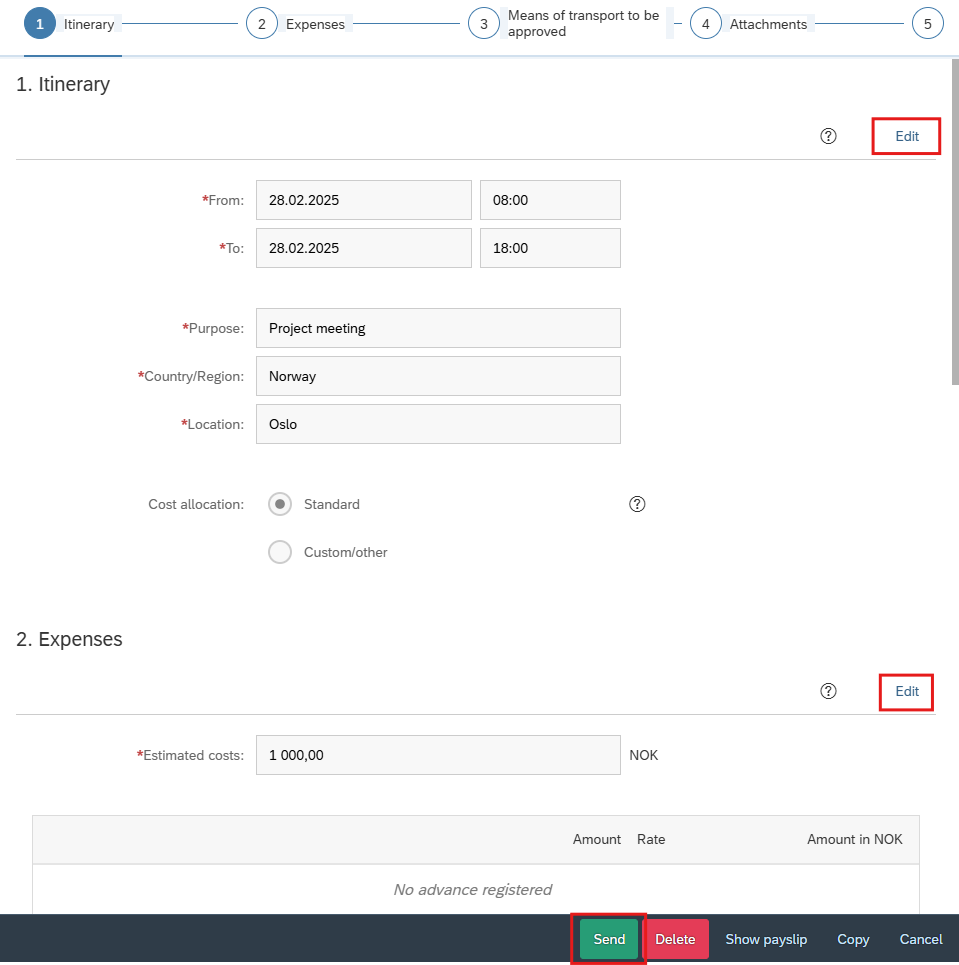
When the declaration of consent appears, click Send.
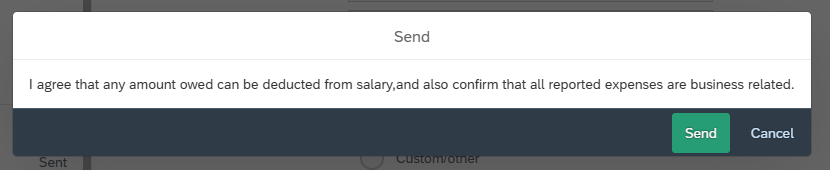
Your claim can now be found in the left-hand panel under Register travel requests and advances. The status will be Sent.
If there are any errors, your claim will be returned to you. You will see your claim in your inbox.
Contact
Do you have questions about the content of this page?
Contact our customer service centre
- lonn [at] dfo.no (lonn[at]dfo[dot]no)
- (+47) 40 63 40 21