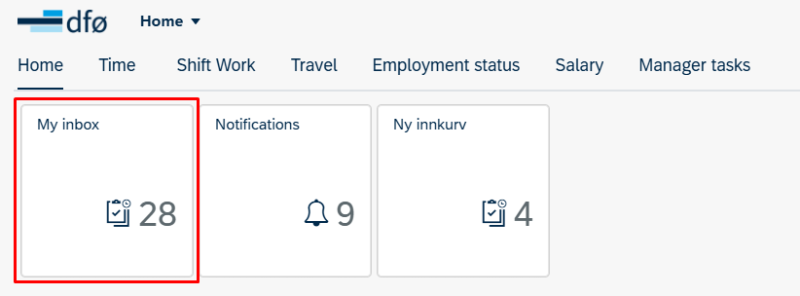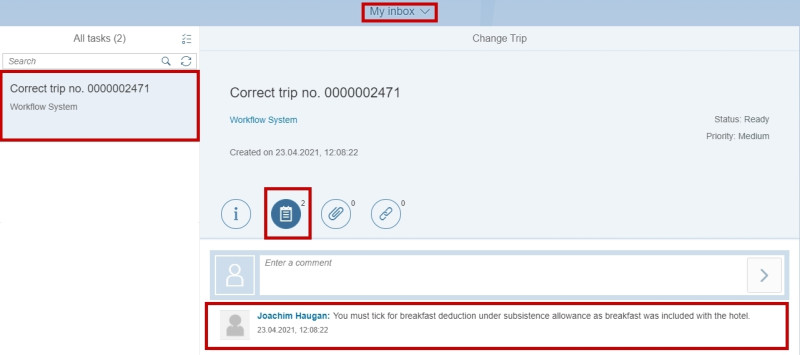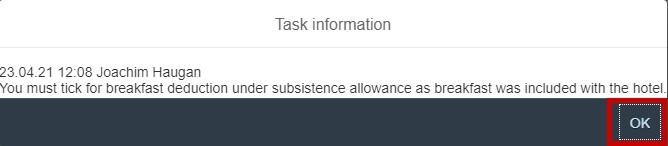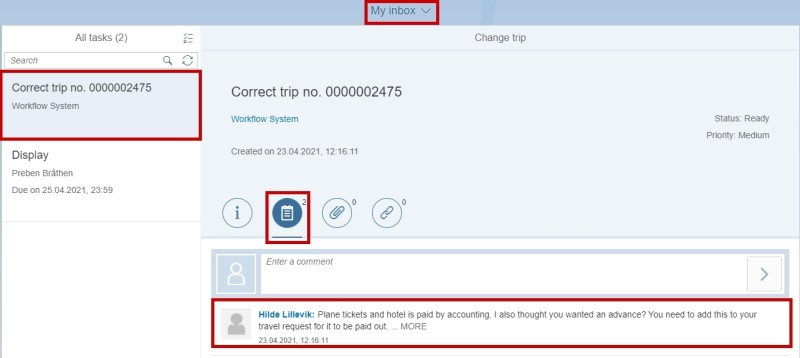Get to know common terms and learn how to navigate your inbox.
You can find My inbox on the front page of the self-service portal.
In your inbox you will receive notifications and messages, like comments on forms which have been returned to you.
Terms
It is important to know some of the common terms that we use regarding workflow:
- Approver 1: Checks that the content of a task is according to regulations. Will always be followed up by Approver 2.
- Approver 2: A leader with budget allocation authorization. Will formally approve a form before it gets updated in the payroll system.
- Approver: Used when there is only one approver of a form, for example a travel request.
- Corrector: Receives tasks that has not been posted in the payroll system. Will correct manually.
- Administrative officer: A collective term for the receivers of a workflow task. It is a general descriptive term. Administrative officer may also be used for a person who register personal data for others.
- WF-administrator: Monitors the workflow. Analyses and corrects workflow with status “Error” or when an administrative officer cannot be found.
- Initiator: SAPs term for the person who starts a workflow.
- Substitute: Receives and executes tasks on behalf of an approver.
Travel expense claim and expense reimbursement
Click My inbox to process tasks in your inbox.
Select the task from the overview in the left-hand panel, under All tasks. Click on Comments ikon to see the return comment.
Click “Open task” in the bottom right corner to edit your claim.
The return comment will show. Click OK to proceed to editing, according to the feedback.
Travel request
Click My inbox to process tasks in your inbox.
Select the task from the overview in the left-hand panel, under All tasks. Click on Comments ikon to see the return comment.
Click back to the Front page in the top left corner.
Click on the tile Register travel requests and advances under the Travel tab in the self service portal.
Correct the travel application according to the feedback.
Contact
Do you have questions about the content of this page?
Contact our customer service centre
- lonn [at] dfo.no (lonn[at]dfo[dot]no)
- (+47) 40 63 40 21