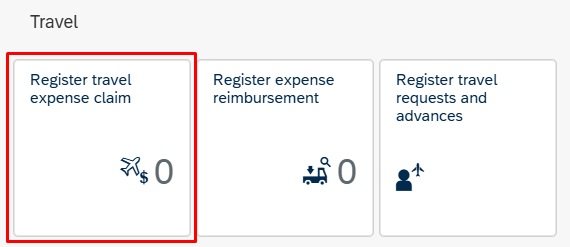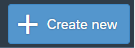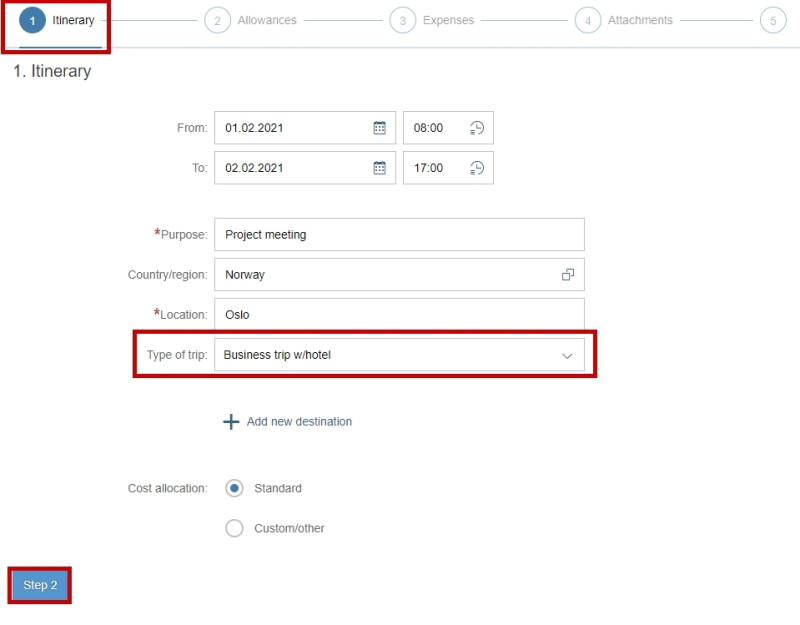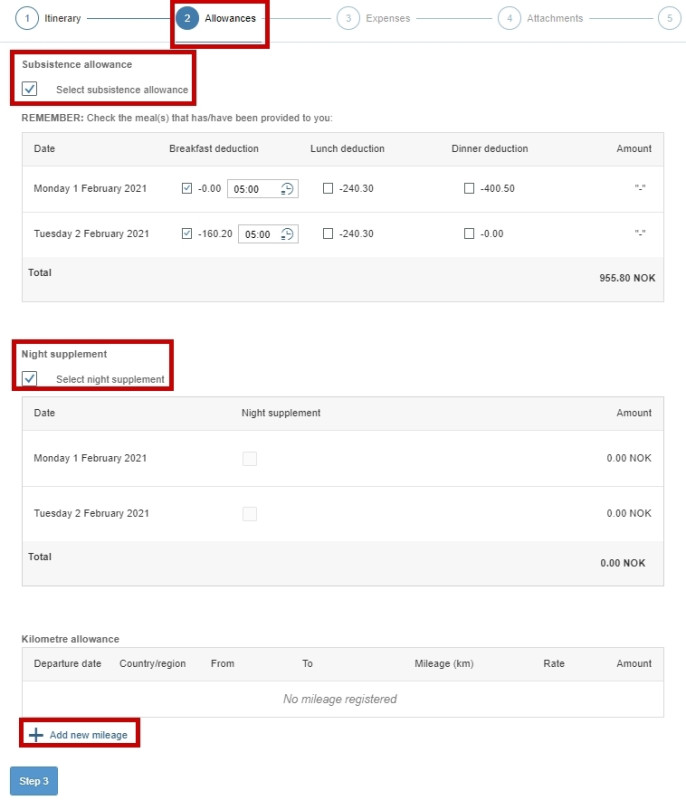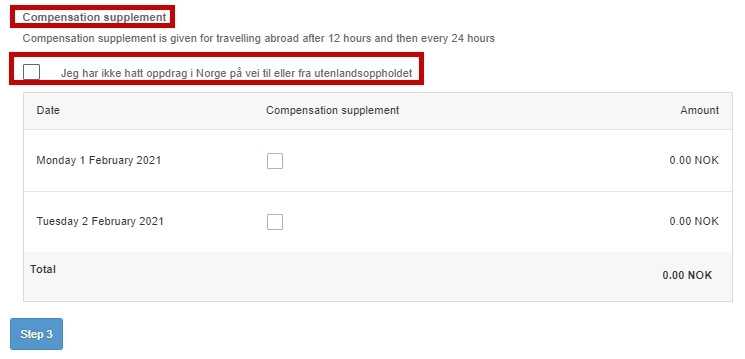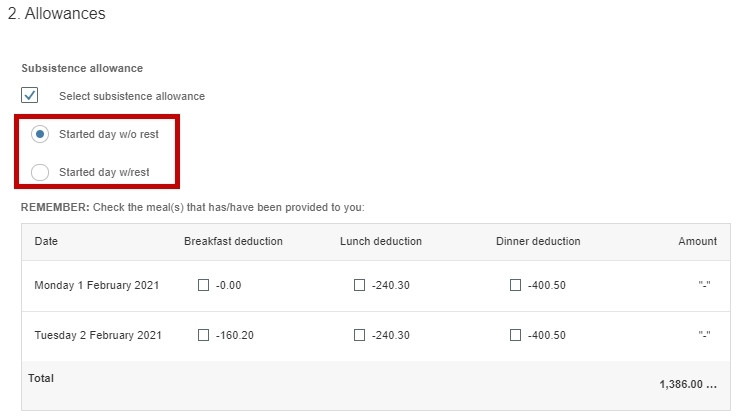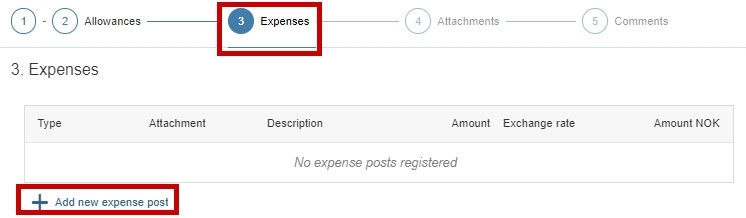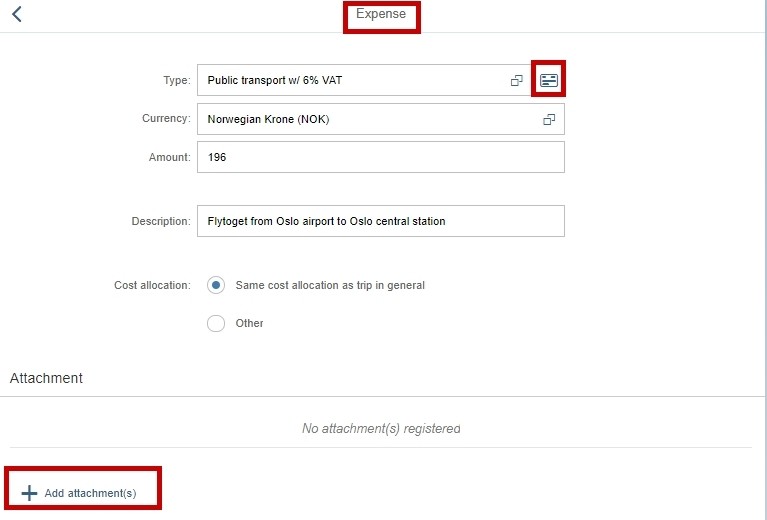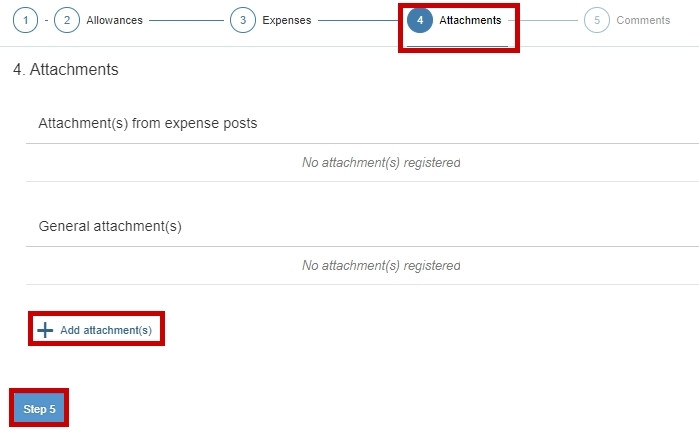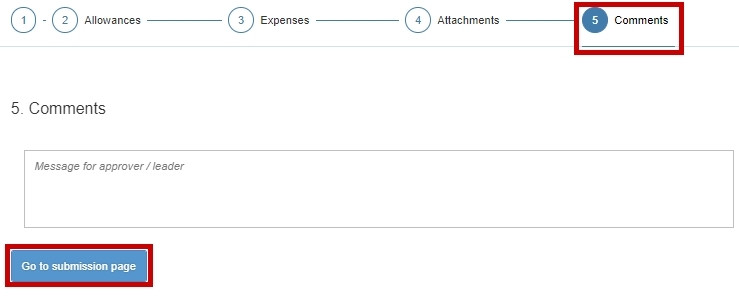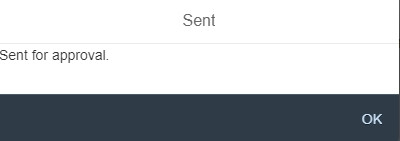This is how you register a travel expense claim in the self-service portal.
Remember that you can also register your travel expense claim in the DFØ app.
To register a travel expense claim, click Register travel expense claim.
Click + Create new in the bottom left corner to create a new claim.
Register obligatory information under Step 1 – Itinerary. Make sure you select the correct lodging under “Type of trip”. If you have visited more than one location, click + Add new destination. You will also need to click + Add new destination if you have had multiple types of lodgings on your trip.
You may change the cost allocation by clicking Custom/Other.
Continue by clicking Step 2.
Under Step 2 – Reimbursements you can register any expenses for which you need to be reimbursed.
If you are entitled to receive subsistence allowance you must tick the boxes for any meals that were provided to you.
If you are entitled to a night supplement, tick this box and then tick the boxes for the applicable days. Note that you are only entitled to a night supplement if you have arranged private lodgings.
If you have used your own vehicle you can register this by clicking + Add new distance. It is important that you select the correct type of vehicle for the kilometre allowance to be calculated correctly.
The compensation supplement is, if applicable, calculated automatically based on the number of hours you have spent abroad. If you have registered destinations both within Norway and abroad, and your stay in Norway is longer than 12 hours, you must consider the following for the calculation to be correct: I have not performed work in Norway before/after my trip abroad.
An overnight stay entails that you have time off from work, and that you have the opportunity to rest.
When you tick the box for subsistence allowance and you have registered more than 12 hours into the next 24-hour period, the following options will appear:
- Started day without rest
- Started day with rest
A started day is the number of hours beyond the last 24-hour period.
If you have not had the opportunity to rest after the last 24-hour period, tick Started day without rest.
If you had the opportunity to rest after the last 24-hour period, tick Started day with rest.
Click Step 3 to continue.
Under Step 3 – Expenses you can register any expenses and attachments.
If your travel expense claim has been converted from a travel request, you need to delete the estimated costs before adding your actual expenses.
Add an expense post by clicking + Add new expense post.
Select an expense type from the field Type and complete the remaining fields.
If you have used a credit card which has been linked to your DFØ account, you can upload transactions from your credit card by clicking the credit card icon.
Remember to check that the suggested expense type is correct. If it is incorrect, you can change it to an appropriate expense type.
If your employer is only reimbursing part of the amount, you can change the amount. You can only change the amount to a lower value.
Note that you can also add attachment under Step 4.
Finish by clicking ok in the bottom right corner.
Click Step 4 to continue.
Under Step 4 – Attachments, you can add attachments. You will also see any attachments that you may have added under Step 3.
Click Step 5 to continue.
Under Step 5 – Comments, you can add a message to your approver/manager.
Click Go to submission page.
Review your registrations and make sure everything is correct. If you need to make changes, click Edit.
Click Send in the bottom right corner.
To submit the travel expense claim for approval, click Submit.
A confirmation will appear. Click OK to proceed.
Your claim can now be found in the overview in the left-hand panel under Register travel expense claim.
Its status will be Sent.
If there are any errors, your claim will be returned to you. You will see your claim in your inbox.
When you register your travel expense claim in the self-service portal, all regulations are adhered to.
The rates for subsistence allowance, kilometre allowance, etc., are set rates.
The amount for subsistence allowance is calculated based on the duration of your trip. It is not possible to change the amount manually.
Taxes will automatically be deducted from any reimbursements that are taxable.
Contact
Do you have questions about the content of this page?
Contact our customer service centre
- lonn [at] dfo.no (lonn[at]dfo[dot]no)
- (+47) 40 63 40 21