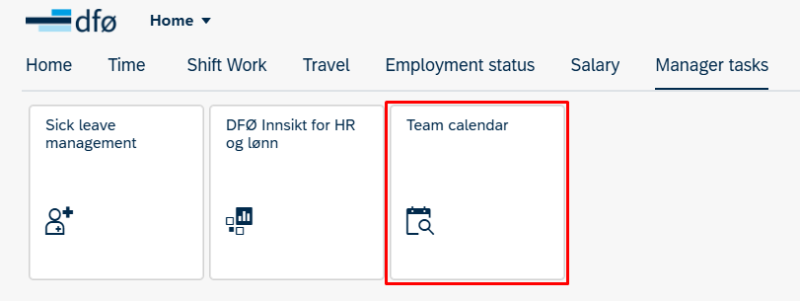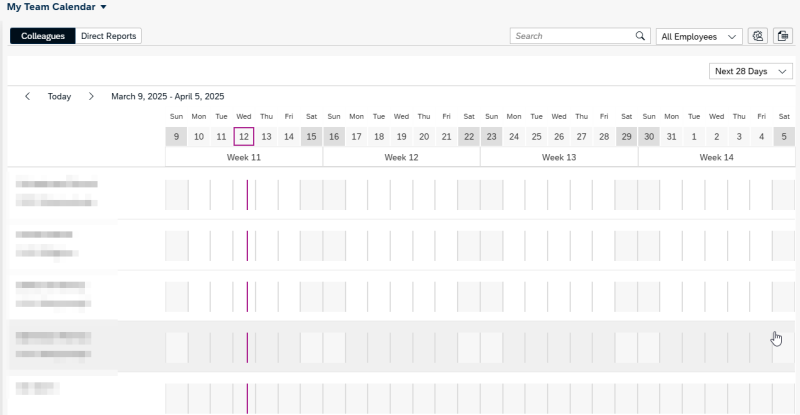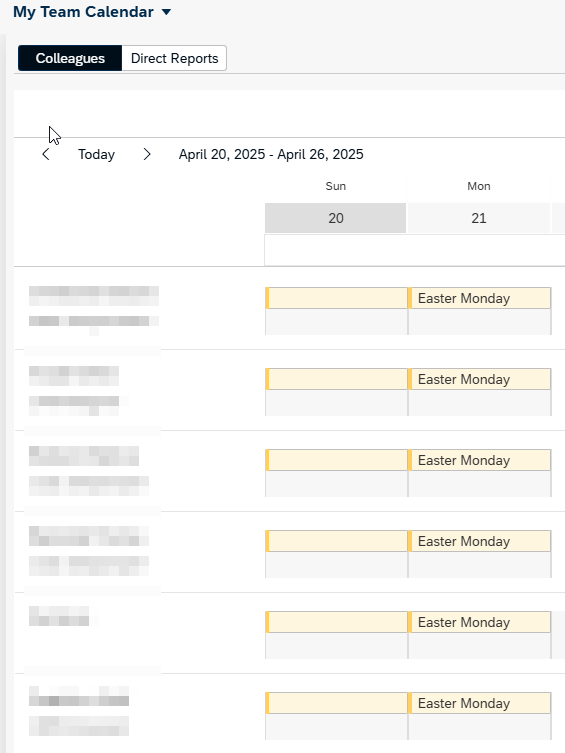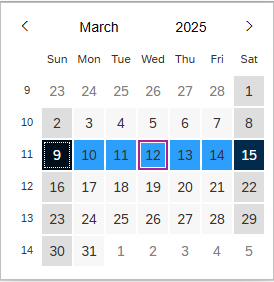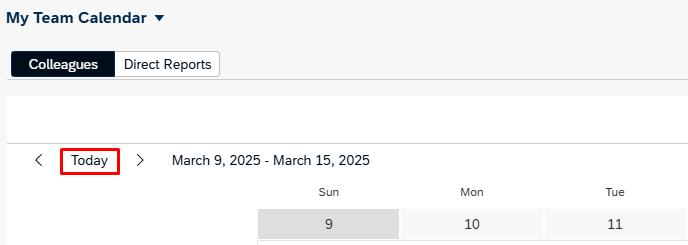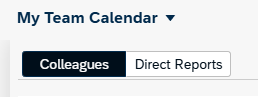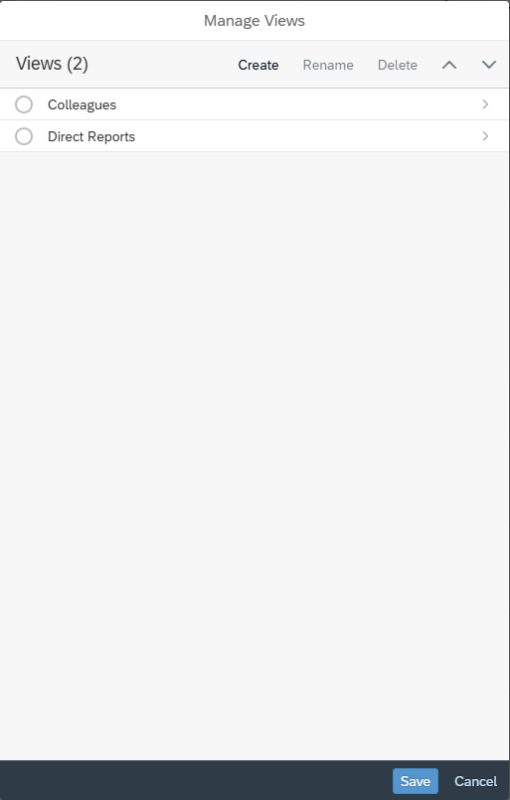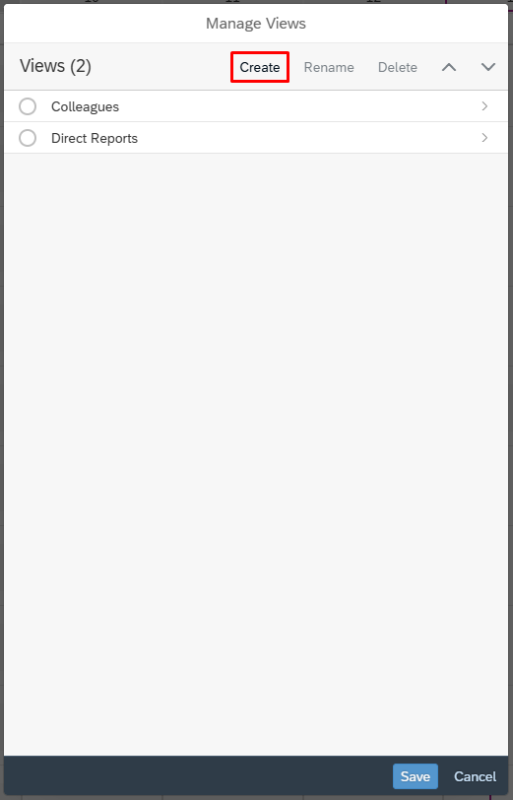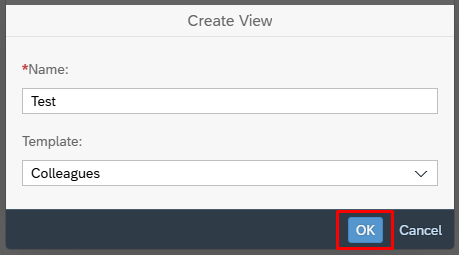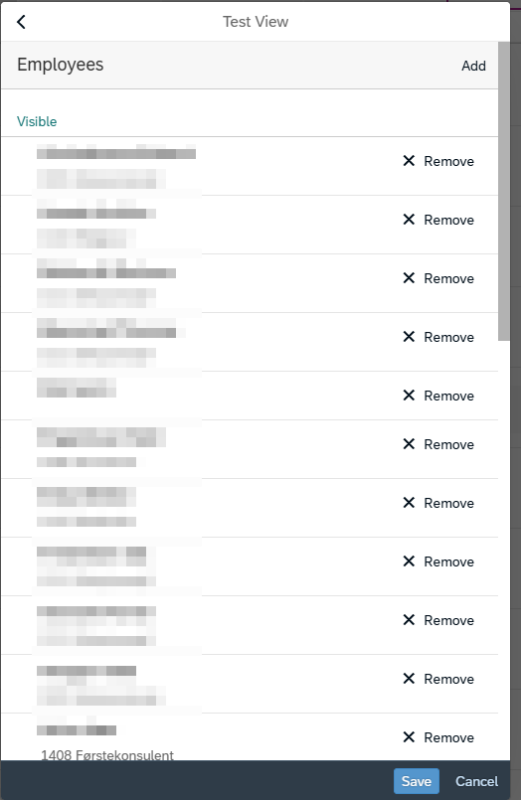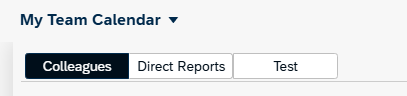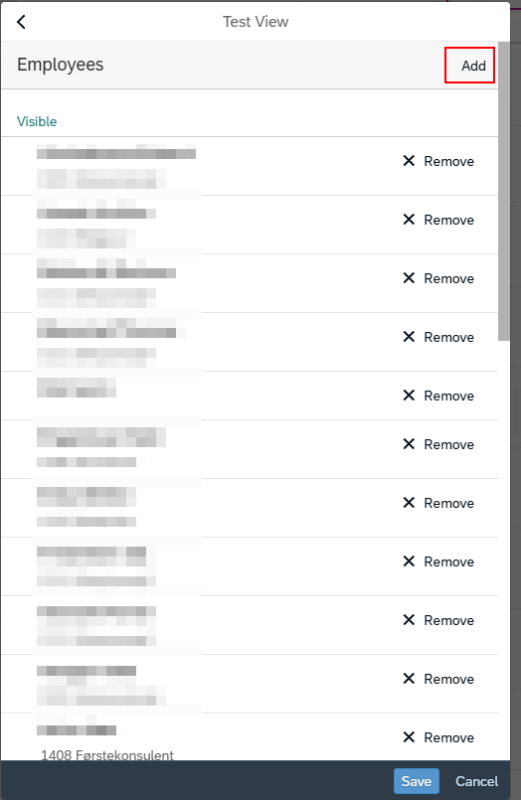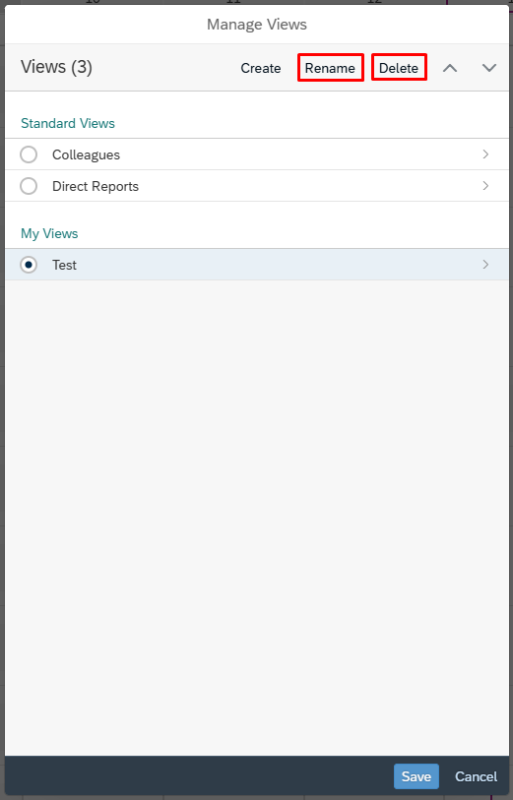How to use the team calendar in the self-service portal.
The team calendar is located under Manager tasks in the self-service portal.
The overview shows the manager's employees and their absences.
Holidays, birthdays, and more are also displayed in the overview.
To navigate through the weeks in the overview, click the arrows to the right and left.
You can display the calendar by clicking on the date.
To return to today's date/week, you can click Today.
It is possible to show Colleagues (at the same level) and Direct Reports (subordinates).
You can also change the view to only employees who are available or absent.
You can search for employees using the search function.
To hide employees from the view, click Manage Views at the top right.
It is possible to set up custom views by clicking Create under Manage Views.
Enter a description (Name) for the view and select which group of employees to choose from (Template). Click OK.
Then you can remove employees who should not be included in the view.
The saved view will appear at the top next to Colleagues and Direct Reports.
It is important to note that employees who quit after the view is created, will not be automatically removed from the view. They must be removed manually.
To add more people to an existing view, click Manage views to open customization. Click Add.
To delete a view, click Manage views, select the current view, and click Delete.
You can also rename the view by selecting the current view and clicking Rename.
Contact
Do you have questions about the content of this page?
Contact our customer service centre
- lonn [at] dfo.no (lonn[at]dfo[dot]no)
- (+47) 40 63 40 21