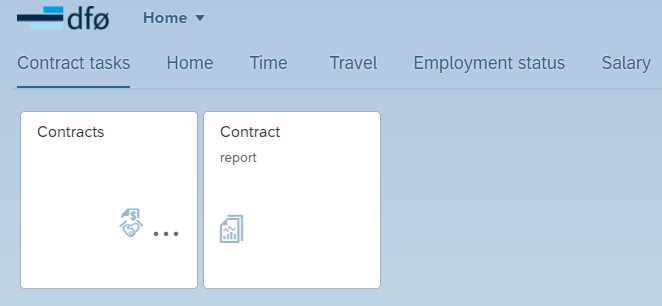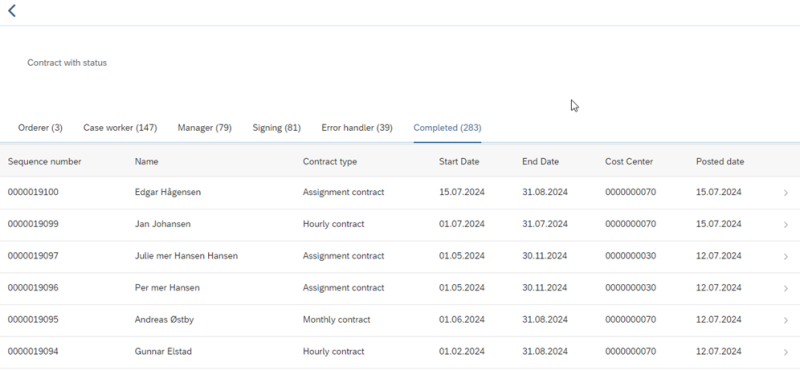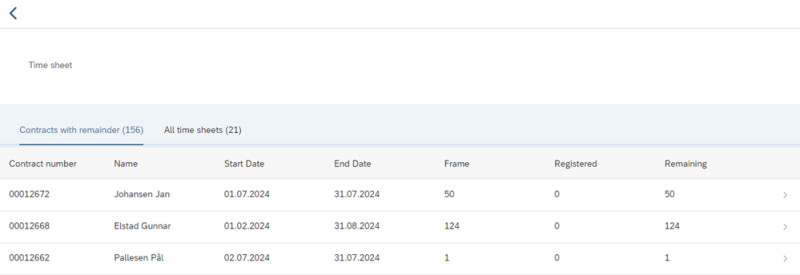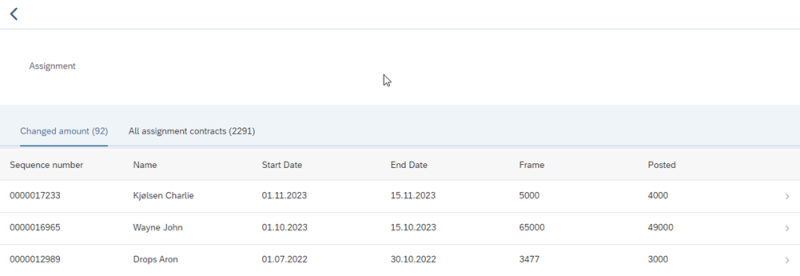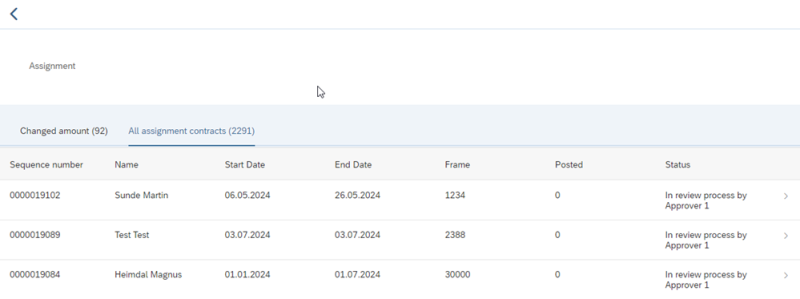If you are a manager or caseworker for contracts, you can read about how to retrieve reports on contracts here.
Contract report
To access the order screen for the report, click on the "Contract report" tile. All managers and caseworkers for contracts have access to this menu item in the self-service portal under "Contract tasks".
Ordering a report
In the order screen, you can filter the report using various fields.
Report type
You select which report type to show among these options:
- Contract with status
- Time sheets
- Assignment
Period
You can limit the report by period. The date for the contract controls what is displayed in the various reports. You can limit by these options:
- All
- Current month
- Last six months
- Select period
If you choose "Select period" two new fields will appear where you enter start and end date to limit the report to the desired period.
Employee number
You can enter an employee number in this field to limit the search to a single employee.
First name
You can enter a first name in this field to limit the search to employees with this first name.
Last name
You can enter a last name in this field to limit the search to employees with this last name.
Cost centre
You can enter a cost centre in this field to limit the search to contracts with a specific cost centre.
Caseworker
You can enter a username in this field to limit the search to contracts which have been processed by a specific caseworker.
Contract with status
This report displays all contracts (HR040) distributed by where they are in the workflow. They are divided into the tabs "Orderer", "Caseworker", "Manager", "Signing", "Error handler" and "Completed". The number in parentheses indicates how many forms are under that section with the applied filter.
The report contains the following columns:
- Sequence number: Sequence number of the form.
- Name: Name of employee.
- Contract type: What type of contract this is, monthly, hourly or assignment contract.
- Start date: Start date of contract.
- End date: End date of contract.
- Cost centre: Cost centre of the contract.
- At: Who the form is being processed by. This column is only displayed in the tabs "Orderer", "Caseworker", "Manager" and "Error handler".
- Sent for signing: Which date it was approved by approver 2 and sent for signing. This column is only displayed in the tab "Signing".
- Posted date: Which date the form is posted in SAP. This column is only displayed in the tab "Complete".
More information
You can click on each line in the report to view the same summary as the caseworker for contract sees. On this page you can also see the contract in PDF-format, see any attachments uploaded in the process of creating the contract and any images uploaded during the signing.
Excel
You can export the report to Excel by clicking the arrow icon to the bottom left of the page. The report will contain more columns when you download it to Excel.
Time sheets
This report displays information about hourly contracts and their time sheets. It is divided into two tabs, "Contracts with remainder" and "All time sheets". The number in parentheses indicates how many forms are under that section with the applied filter.
Contracts with remainder displays all hourly contracts (HR040) where not all the hours in the contract have been registered.
All time sheets will display an overview of all sent time sheets per month (HR042).
The report contains the following columns:
- Contract number: Contract number of the form.
- Name: Name of employee.
- Start date: Start date of contract.
- End date: End date of contract.
- Frame: How many hours left on the contract. This column is only displayed in the tab "Contracts with remainder".
- Registered: How many hours registered by the employee and posted in SAP. This column is only displayed in the tab "Contracts with remainder".
- Remaining: How many hours remaining on the contract (Budget minus registered). This column is only displayed in the tab "Contracts with remainder".
- Hours: How many hours there are in the relevant time sheet. This column is only displayed in the tab "All time sheets".
- Month: Which month and year the time sheet concerns. This column is only displayed in the tab "All time sheets".
- Status: Which status the form has. This column is only displayed in the tab "All time sheets".
More information
You can click on each line in the report in the tab "Contract with remainder" to see the same summary as the caseworker for contract (HR040). If you click on a line in the tab "All time sheets" you will see the summary of the form "Time sheet against contract" (HR042).
Excel
You can export the report to Excel by clicking the arrow icon to the bottom left of the page. The report will contain more columns when you download it to Excel.
Assignment
This report displays information about assignment contracts. It is divided into two tabs, "Changed amount" and "All assignment contracts". The number in parentheses indicates how many forms are under that section with the applied filter.
Changed amount displays all payments of assignment contracts (HR041) where the amount has been changed.
All assignment contracts displays all assignment contracts whether the amount has been changed or not.
The report contains the following columns:
- Sequence number: Sequence number of the form.
- Name: Name of employee.
- Start date: Start date of contract.
- End date: End date of contract.
- Frame: Which amount has been agreed upon in the contract.
- Posted: Which amount has been posted in SAP.
- Status: Which status the form has. This column is only displayed in the tab "All assignment contracts".
More information
You can click on each line in the report to view the "Payment of assignment" (HR041).
Excel
You can export the report to Excel by clicking the arrow icon to the bottom left of the page.
Salary Settlement 2024: Changes in Excel File
The changes related to the salary settlement 2024 will result in some modifications to the Excel file for report type “Contract with status” that can be downloaded from the Contract Report. Some fields will now display different information than before. This mainly applies to column T (Pay scale level), U (Salary supplement), and V (Annual Salary). The pay scale/grade and salary supplement are removed in the salary settlement, so these fields will now show different values than before. Note that the column names will not change.
Contracts created before the implemented changes related to the salary settlement 2024:
- Column T – Pay scale level: Shows the pay scale/grade from the old tariff.
- Column U – COL_21 (Salary supplement): Shows the salary supplement that could be registered in a separate field in the contract.
- Column V – COL_22 (Annual Salary): Shows the total annual salary for the contract (includes any salary supplement).
Contracts created after the implemented changes related to the salary settlement 2024:
- Column T – Pay scale level: Now shows the number of years on the pay ladder (if the position is on pay ladder).
- Column U – COL_21 (Salary supplement): Now shows the position seniority supplement (if the position is on pay ladder).
- Column V – COL_22 (Annual Salary): Shows the annual salary. The total annual salary for the contract will be the annual salary from column V plus any position seniority supplement from column U.
Contact
Do you have questions about the content of this page?
Contact our customer service centre
- lonn [at] dfo.no (lonn[at]dfo[dot]no)
- (+47) 40 63 40 21