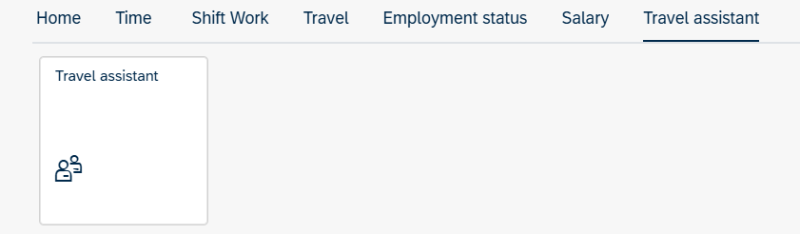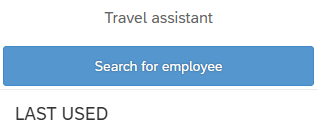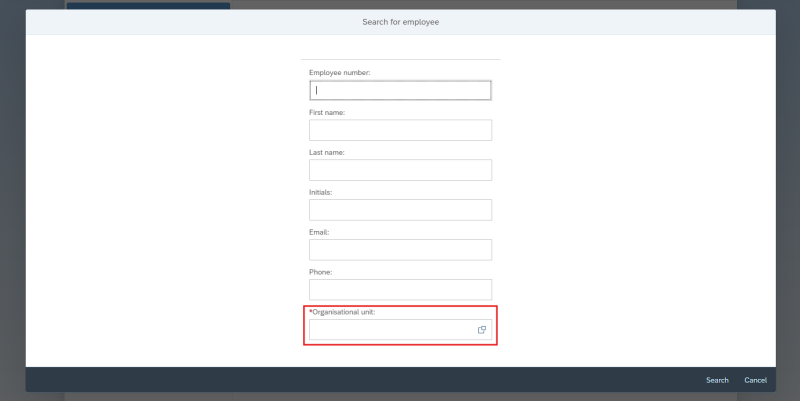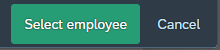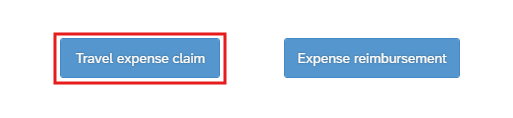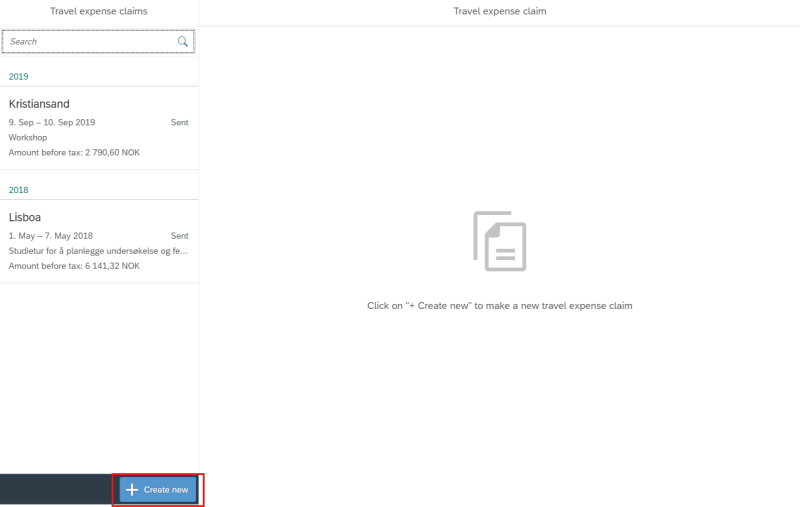This guide shows how you, as a travel assistant, can register a travel expense claim on behalf of an employee in the self-service portal.
It is not possible for the travel assistant to send the travel expense report in the workflow to approver 1 and approver 2. After completing the travel expense report, the travel assistant must send the draft to the traveler for signing
Registration of travel expense claim
To register a travel expense claim on behalf of an employee, click on the Travel Assistant tile available under the Travel Assistant tab.
You can search for an employee by clicking on Search for Employee, or select one from the list under Last Used.
Enter information in one or more fields for the best search result. Note that it is mandatory to fill in the organizational unit.
Select the relevant employee and click on Select Employee at the bottom right of the screen.
You will be given a choice between registering a travel expense claim or an expense reimbursement. Click on Travel Expense Report.
Click on + Create New at the bottom left to register a travel expense report.
Register the travel expense claim. A link to the user guide for registering a travel expense claim from steps 1 to 5 can be found at the bottom of the page
Submission of travel expense claim
Under 5. Comment, click on Go to submission page to review the travel expense report.
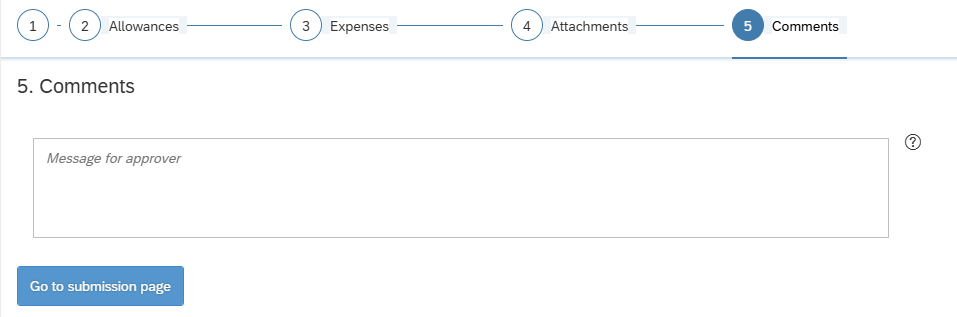
Click OK on the dialog box that appears.
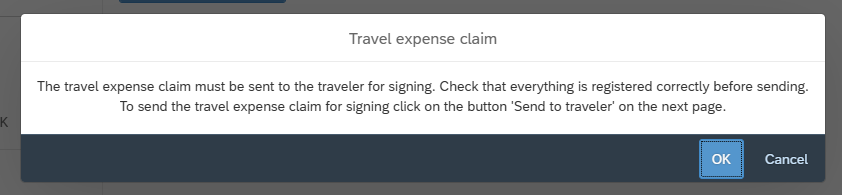
Send the travel expense report for signing by clicking on Send to Traveler at the bottom right.
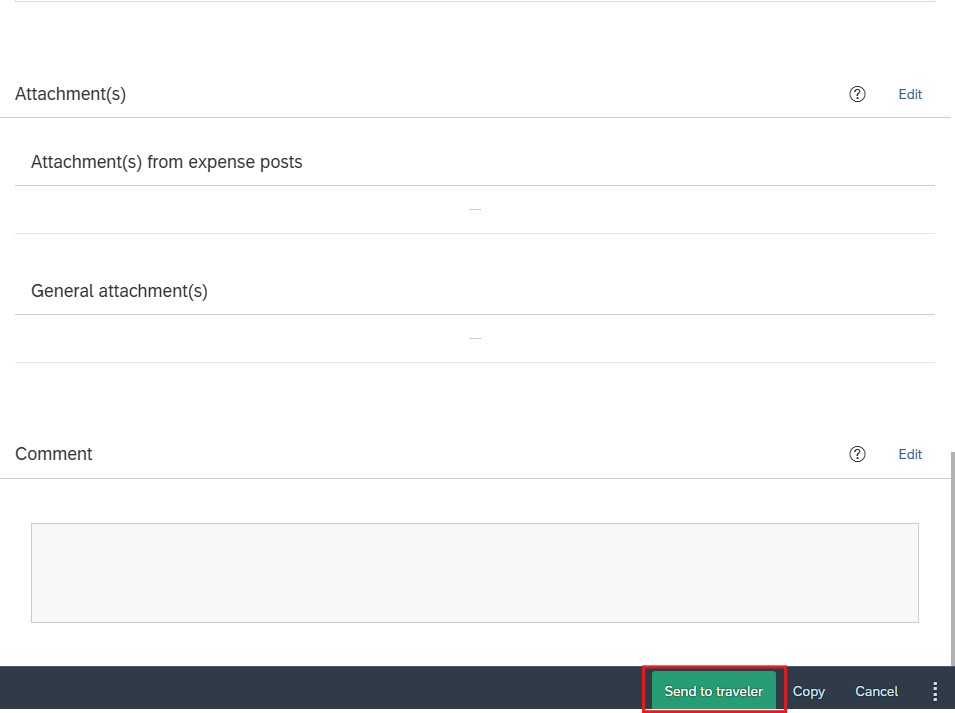
A new dialog box will appear where you can write an internal message to the employee you are registering the travel expense report for. Enter any message and click on Submit.
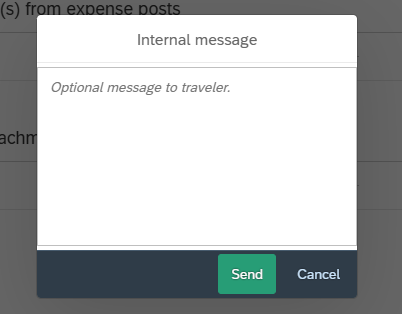
The travel expense claim has been sent to the employee and has the status For signing.
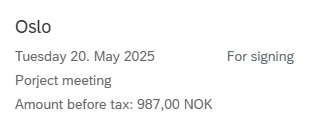
User guide for travel expense claim registration
Contact
Do you have questions about the content of this page?
Contact our customer service centre
- lonn [at] dfo.no (lonn[at]dfo[dot]no)
- (+47) 40 63 40 21