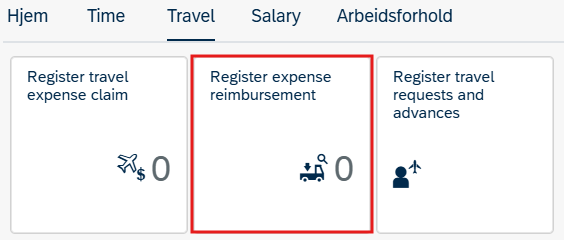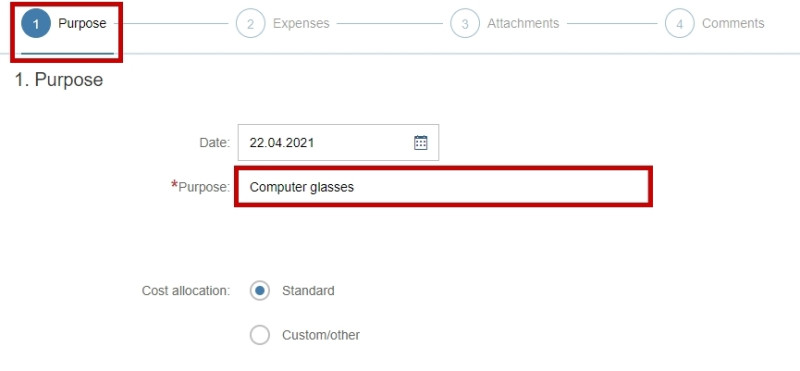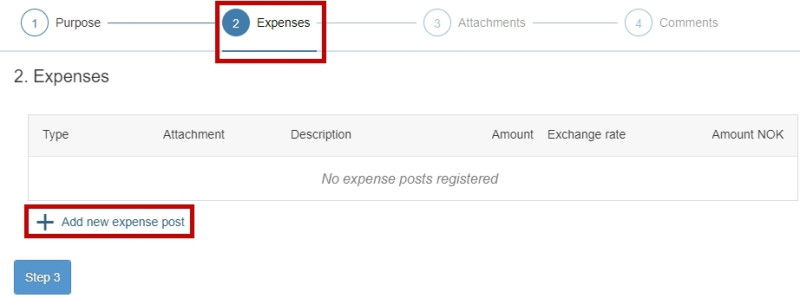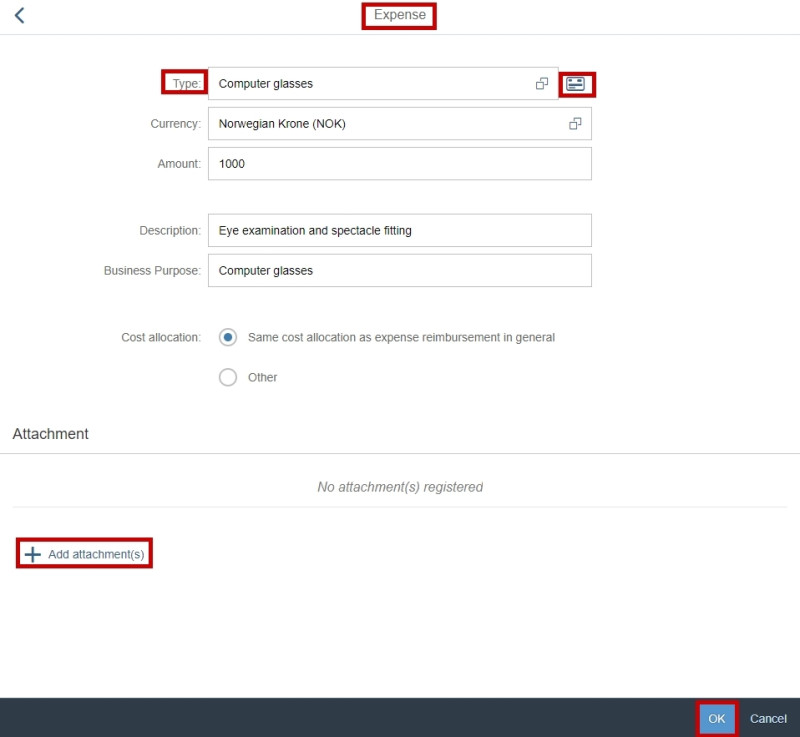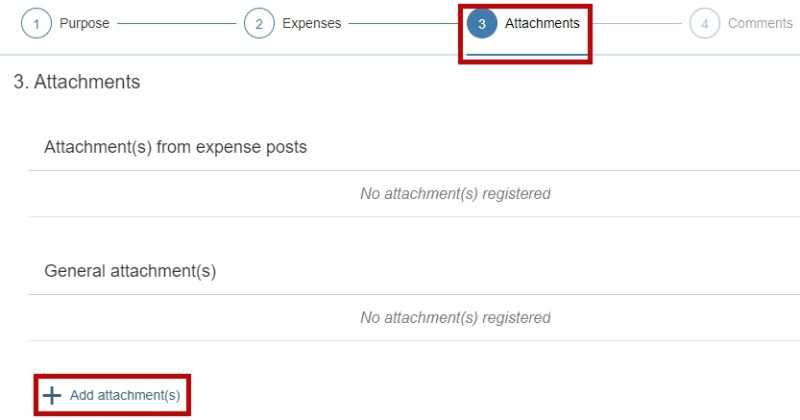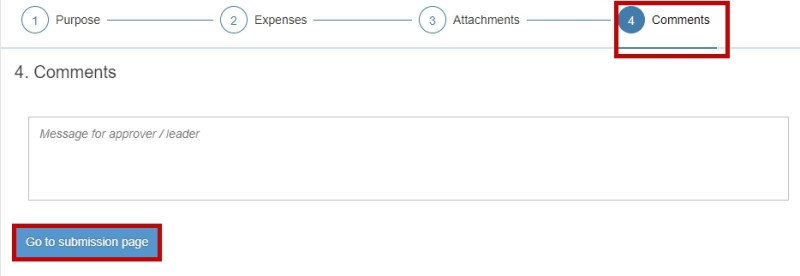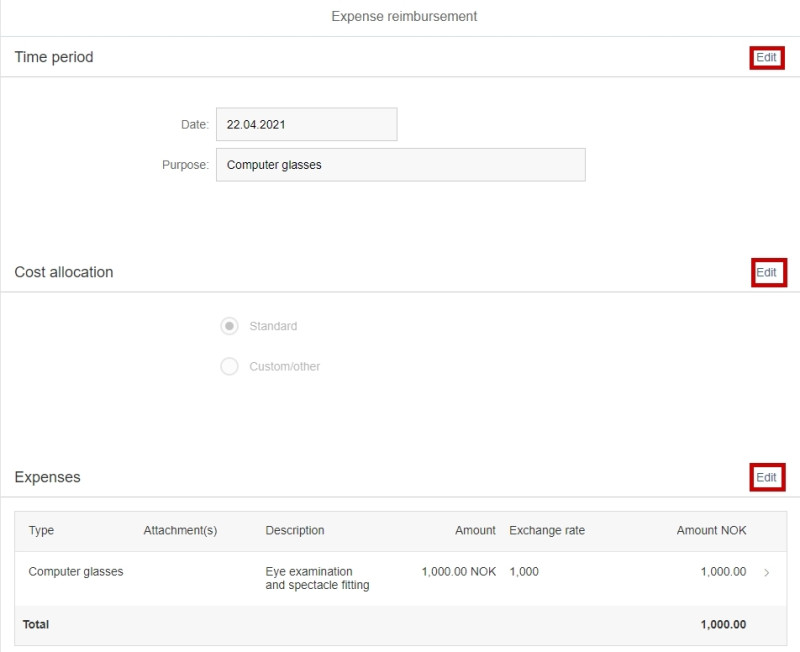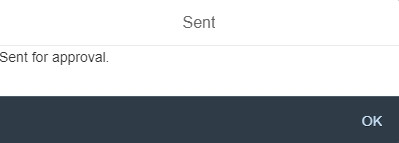This is how you register an expense reimbursement in the self-service portal.
You can also register expense reimbursements in the DFØ app.
Register an expense reimbursement
To register an expense reimbursement, click Register an expense reimbursement on the Travel tab.
Click + Create new at the bottom of the left-hand pane.
Step 1. Purpose
Enter all mandatory information under Step 1. Purpose.
If you need to change the cost allocation, click Other.
Click Step 2 to continue.
Step 2. Expenses
Under Step 2. Expenses, register any expenses and attachments.
Register an expense by clicking + Add new expense post.
Select an expense type from the field Type and complete the remaining fields.
If you have used a credit card which has been linked to your DFØ account, you can upload transactions from your credit card by clicking the credit card icon.
Remember to check that the suggested expense type is correct. If it is incorrect, you can change it to an appropriate expense type.
If your employer is only reimbursing part of the amount, you can change the amount. You can only change the amount to a lower value.
You can also add attachment under Step 3.
Finish by clicking ok in the bottom right corner.
Under Step 3. Attachments you can add attachments. You will also see any attachments that you added under Step 2.
Click Step 4 to continue.
Step 4. Comments
Under Step 4. Comments you can add a message to your approver/manager.
Click Go to submission page.
Review your registrations and make sure everything is correct. If you need to make changes, click Edit.
Click Submit in the bottom right corner.
To submit the expense reimbursement for approval, click Submit.
A confirmation will appear.
Your expense reimbursement can now be found in the overview in the left-hand pane under Register an expense reimbursement. The status will be Sent.
If there are any errors, your expense reimbursement will be returned to you. You will see your expense reimbursement in your inbox.
Contact
Do you have questions about the content of this page?
Contact our customer service centre
- lonn [at] dfo.no (lonn[at]dfo[dot]no)
- (+47) 40 63 40 21