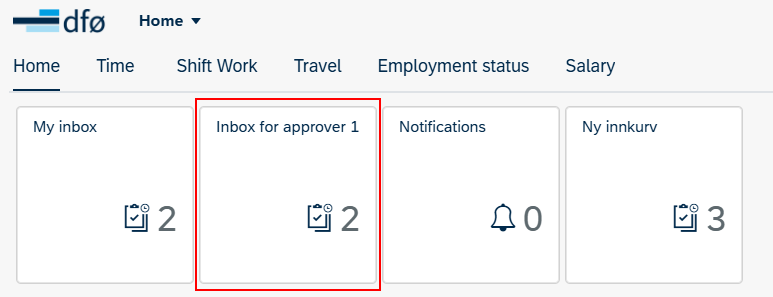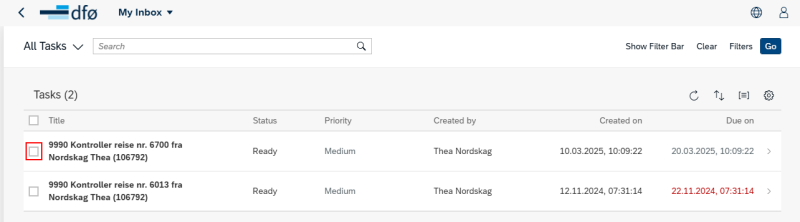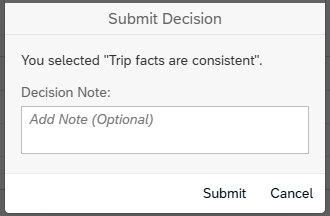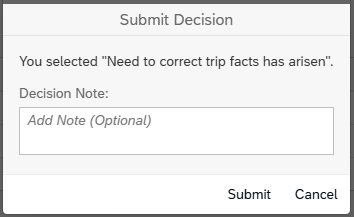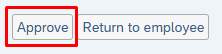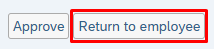Here you can read about how you, as Approver 1, can handle travel expense reports, expense reimbursements, and e-forms.
Manage tasks
To manage a task in the self-service portal, click Inbox for approver 1 located at the top of the self-service portal.
Click on the task you want to process.
You will then see information about the task.
Check the data.
To approve multiple tasks at once, check the box for the tasks to be processed.
Approve travel expense report or expense reimbursement
To approve a travel expense report or expense reimbursement, click Trip facts are consistent.
In the next screen, you can enter an optional comment.
Finish by clicking Submit.
Return travel expense report and expense reimbursement
To return a travel expense report or expense reimbursement, click Need to correct trip facts has arisen.
In the next screen, you can enter an optional comment.
Finish by clicking Submit.
Approve e-form
When processing an e-form, enter any comments in the Comment field. Approve the task by clicking Approve.
Return e-form
To return an e-form, enter any comments in the Comment field, and finish by clicking Return to employee.
Contact
Do you have questions about the content of this page?
Contact our customer service centre
- lonn [at] dfo.no (lonn[at]dfo[dot]no)
- (+47) 40 63 40 21