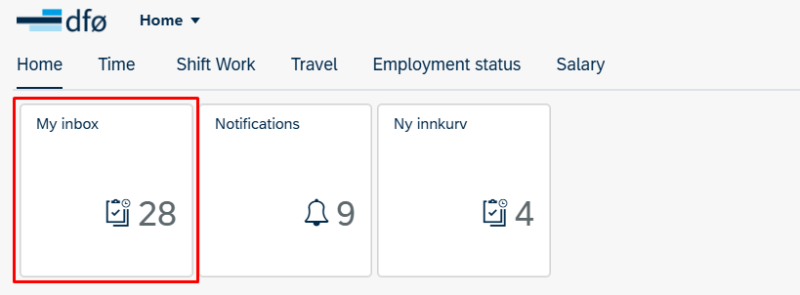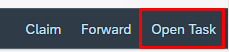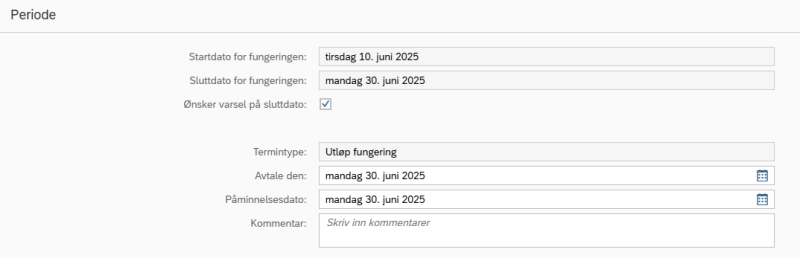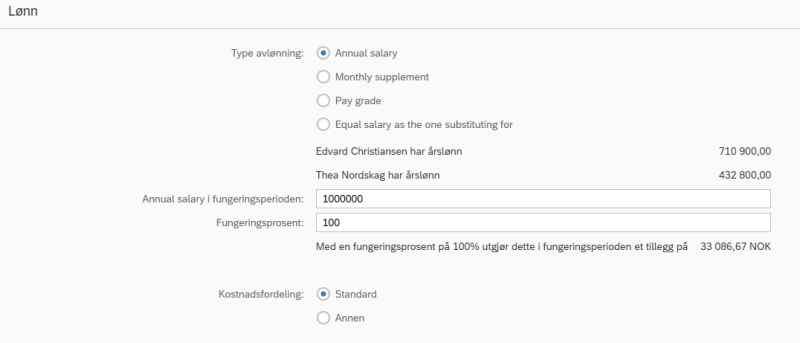This guide is for Approver 1 (GK1) and provides a step-by-step walkthrough on how to process substitute allowance in the self-service portal.
Process substitute remuneration
Log in to the self-service portal and click on My Inbox to process substitute allowance.
Here you can see which leader has submitted the task, the submission date, and the due date.
Click on Open Task to process the task. This will take you to the registration screen, which is almost identical to the screen the leader has filled out.
Check period
Check if the period is correct. If the dates are incorrect, you must return the form to the manager with the correct date information in the comment field.
If you want a notification on the end date (term monitoring, infotype 0019), tick the box in the field Notification on end date (ønsker varsel på sluttdato).
The term type is pre-filled with End of acting period (Utløp fungering).
You can make changes the agreement date (avtale den) and reminder date (påminnelsesdato), and enter text in the comment field. The text will be transferred to the comment field in IT 0019 in SAP.
Check who is substituting
Under Who (Hvem), the leader has specified who will substitute and who they will substitute for. Here, you can change who they will substitute for if it is incorrect.
You cannot change who will substitute, as a sequence number has been created for this person. If Who will substitute in the position (Hvem skal fungere i stillingen) is incorrect, you must return the form to the leader, so that they can delete the form.
The leader has selected the cause (Årsak til fungeringen), so the correct wage type (Lønnart) will appear for you as Approver 1. You have the option to change to another wage type, but you cannot change the cause in the form, as this is information from the leader.
Check payment
At the top of the form, you will see a company-specific message if you have implemented this. To use this text, or to change it, send an online customer service case to DFØ.
Check the payment the leader has selected under Payment type (Type avlønning). You will see all the different options, with the selected payment ticked. You can change the payment type if needed.
You can also change the functioning percentage (Fungeringsprosent) in each of the options.
If the leader has selected I want HR/payroll to enter salary, the payment will not be pre-filled. Then, as Approver 1, you must decide what payment the employee should receive.
If cost distribution (Kostnadsfordeling) needs to be changed, you can tap on Other (Annen) and enter the desired cost allocation for the substitute period.
Note that the salary and possibly the salary grade per start date for the acting period are displayed. In the event of any salary adjustments, the company must decide whether the substitute period should be changed, depending on the company's guidelines.
Approve form
If everything is filled out correctly, you can approve the form by clicking Approve at the bottom right corner.
Return form
If the form has been changed, or if you as Approver 1 have entered the salary, the form must be returned to the leader. You do this by clicking Return at the bottom right corner. When returning, you must fill in the reason for the return in the comment field that appears.
Order new accesses
You can order accesses in the online customer service (Kundesenter på nett) by tapping on Forms and selecting Order accesses. Alternatively, you can fill out the form found via the link below and submit it through the online customer service.
Contact
Do you have questions about the content of this page?
Contact our customer service centre
- lonn [at] dfo.no (lonn[at]dfo[dot]no)
- (+47) 40 63 40 21