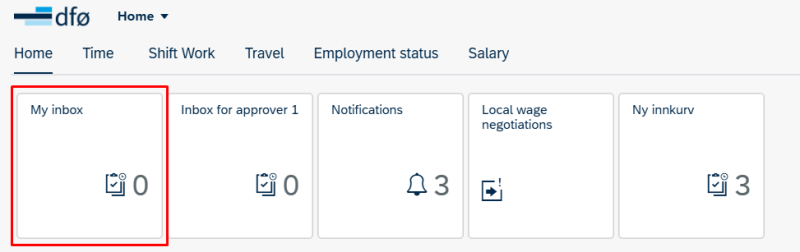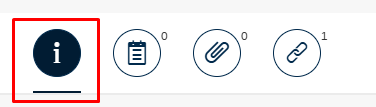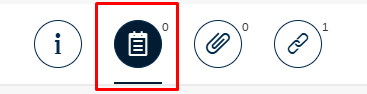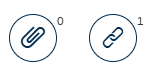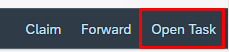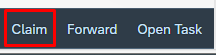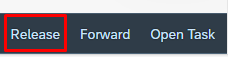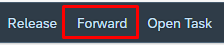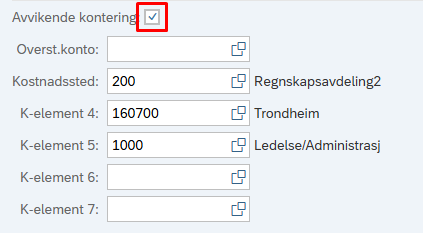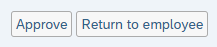This guide shows how Approver 2 processes a reimbursement form in the self-service portal.
The reimbursement form is first processed by approver 1, who checks the content of the form, handles the attachments, and records any deviating accounting.
As approver 2, you must have budgetary authority (Budsjettdisponeringsmyndighet) to approve payments.
You will find the forms you have received from employees in your inbox. Click My Inbox, which you can find on the homepage of the self-service portal.
You will then see a list on the left side of the screen with all the tasks you need to process.
When you click on a task, you will automatically enter the information screen.
If you want to add a comment to Approver 1, click the comment icon.
This function is not intended for providing feedback to the employee. If you wish to give feedback to the employee, use the remarks field at the bottom of the form after clicking Open Task.
The employee can navigate to this comment field. Be aware of this when writing something in the field.
Click on the icon to the right of the Enter a comment field to add a comment to Approver 2.
The last two icons are used to view attachments or the reimbursement form in display mode. You will also be able to see this when you open the task to process the form.
Claim, Forward and Open task
To process the form, click Open Task at the bottom right. If you click on the link to the e-form, you will not be able to open it for approval. You will receive an error message stating that you do not have authorization to open the form. Therefore, it is important that you click Open Task.
Some organisations have set up multiple recipients for the same tasks. The tasks will in that case be visible in all recipients' inboxes.
If you want to reserve a task for yourself to handle it at a later time, click the Claim button. The task will then move to your inbox and will no longer be visible to others who are Approver 1.
If you decide not to handle a claimed task after all, click the Release button. The task will then become visible in the other approvers' inboxes again.
If you want to forward a task to another approver 1, click the Forward button.
Enter the name in the search field and click the magnifying glass. Once you have clicked on the relevant person, you will have the option to add a note before clicking Forward.
Processing the reimbursement form
Deviating accounting
For the reimbursement form, you must check the accounting. You will see the accounting by ticking the Deviating accounting (Avvikende kontering) box.
Errors or omissions in the reimbursement form
If you find errors or omissions in the form, you must return the form to the employee. Enter an explanation of why you are returning the form in the white Comment field at the bottom of the form.
Approve or return to employee
Click Approve or Return to employee when you have finished processing the form.
Contact
Do you have questions about the content of this page?
Contact our customer service centre
- lonn [at] dfo.no (lonn[at]dfo[dot]no)
- (+47) 40 63 40 21