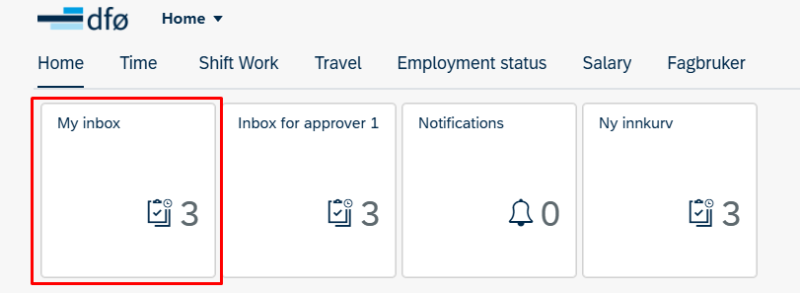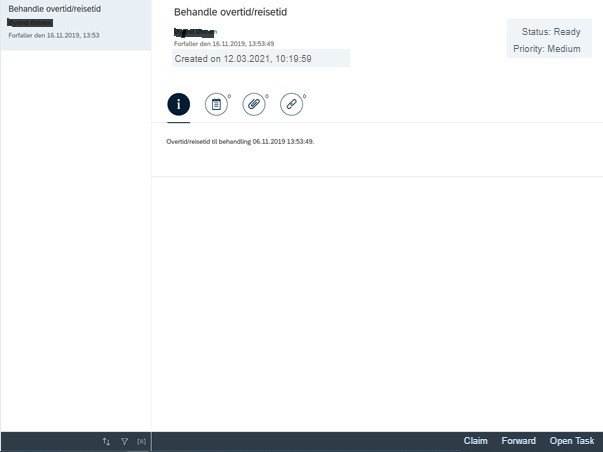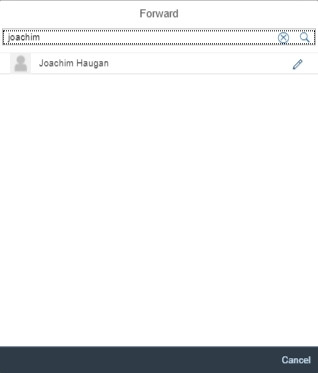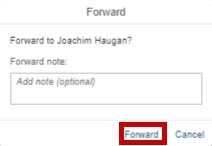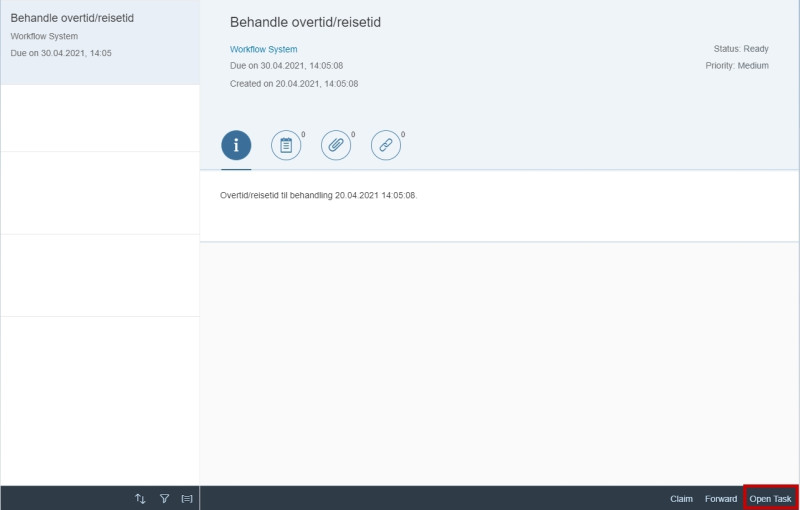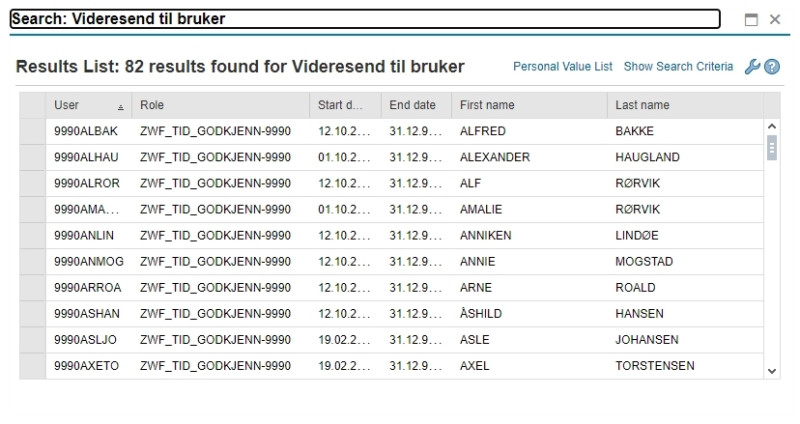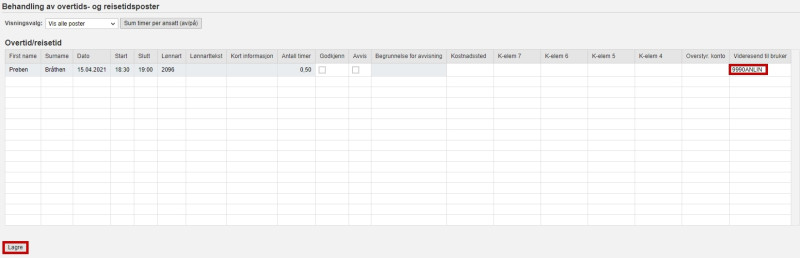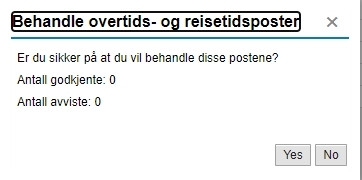This is how you forward overtime/travel time for processing.
The whole task
To forward the whole overtime/travel time task, open the task from My inbox in the self-service portal.
Click Forward on the bottom right corner.
Search for the person you want to forward the task to.
You can add an optional comment, and then click Forward.
Parts of the task
To forward parts of the overtime/travel time task, click Open task from My inbox.
You can forward parts of the task to specific users by clicking the Forward button in the far-right column. From there, you can select the intended recipient.
The list will show available approvers. Select the person you want to forward the task to.
This persons username will appear in the Forward to user column. Click Save to send the task.
Click Yes to confirm forwarding the task. The tasks that are not forwarded will stay in your inbox.
Contact
Do you have questions about the content of this page?
Contact our customer service centre
- lonn [at] dfo.no (lonn[at]dfo[dot]no)
- (+47) 40 63 40 21