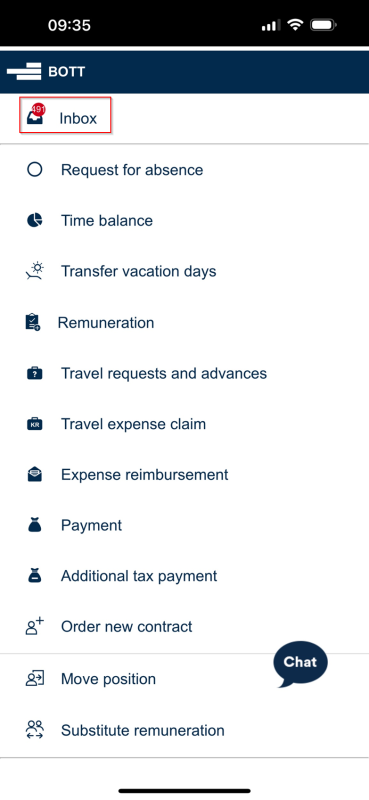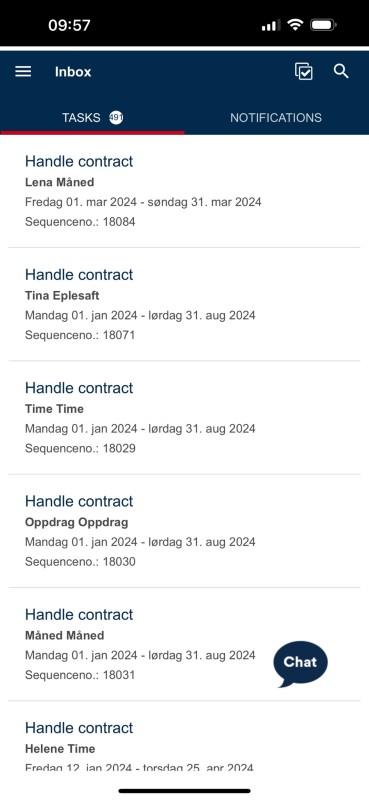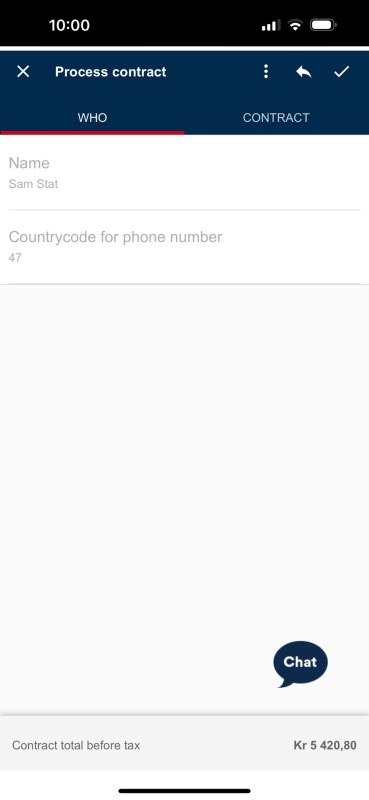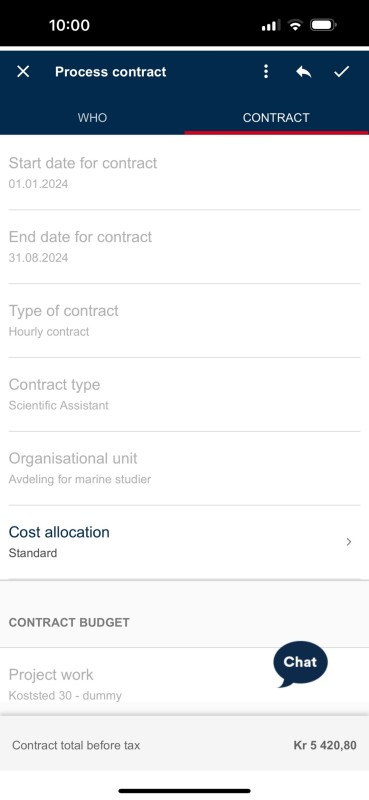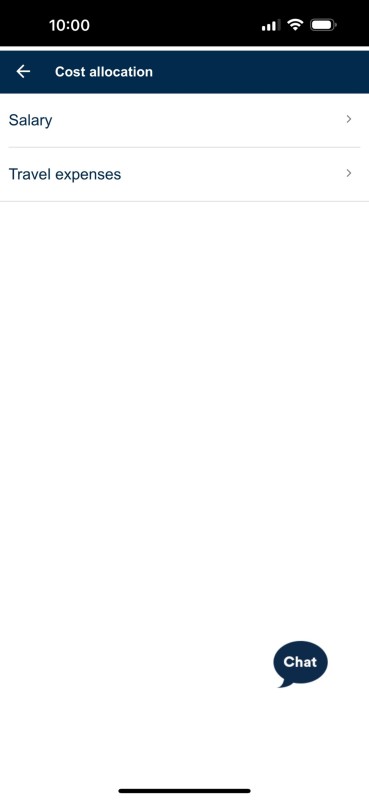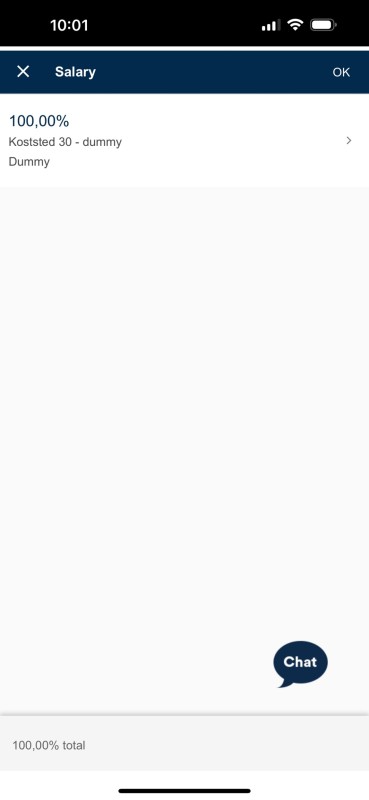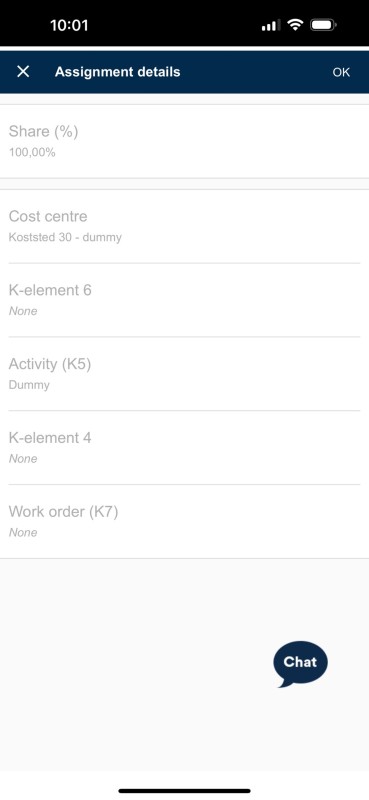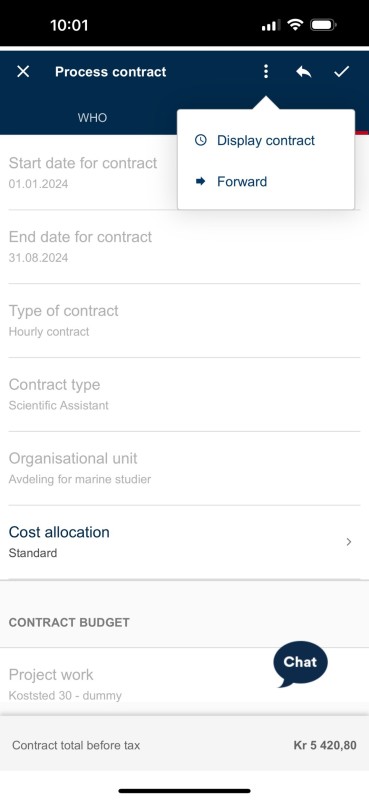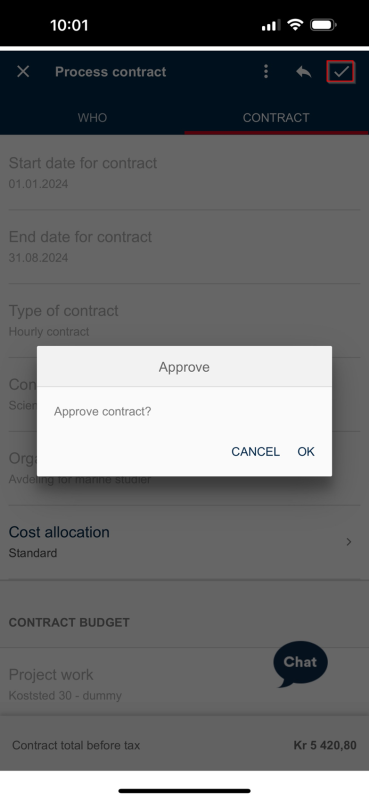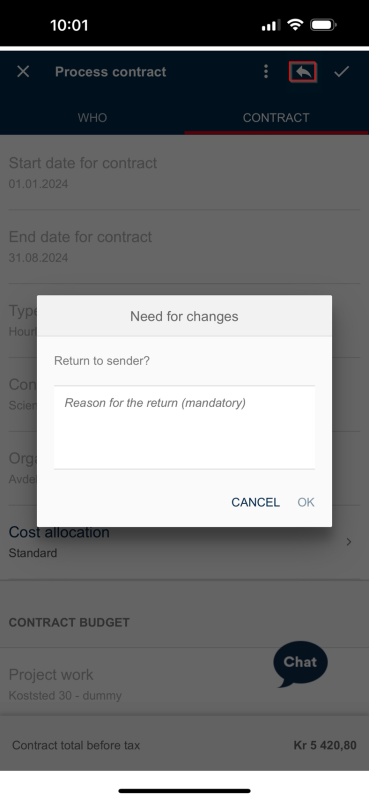If you are a manager with budget allocation authority, you can read about how to process contract proposals in the DFØ-app here.
Click the "Inbox" menu item to see a list of all tasks awaiting approval.
Click on the relevant contract to be approved.
The contract is divided into two tabs. Under the "Who" tab, you can see the employee's name and the countrycode for phone number. These fields are not editable.
The contract information is displayed under the "Contract" tab. Here you can view the contract period and what type of contract it is. You can also see the chosen organisational unit and the financial framework of the contract. These fields are not editable either.
Click "Cost allocation" to view how the costs are allocated. A new screen will appear where you choose between the allocation for salary or travel expenses.
Next, a summary screen is displayed, which you can click on to get a detailed overview. You can click the "X" button to return to the previous screen.
Click on "Forward" in the three-dot menu to forward the contract to another approver with budget allocation authority. Additionally, you can select "Display contract" to see a copy of the contract.
Click the check mark in the top right corner to approve. Click "OK" in the confirmation box to submit.
To reject the contract, click the back arrow. A comment box will appear where you must enter the reason for returning the contract proposal. The contract will then return to the caseworker.