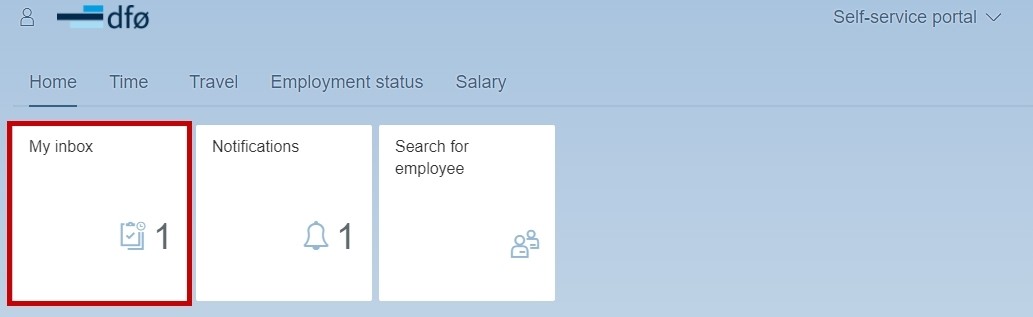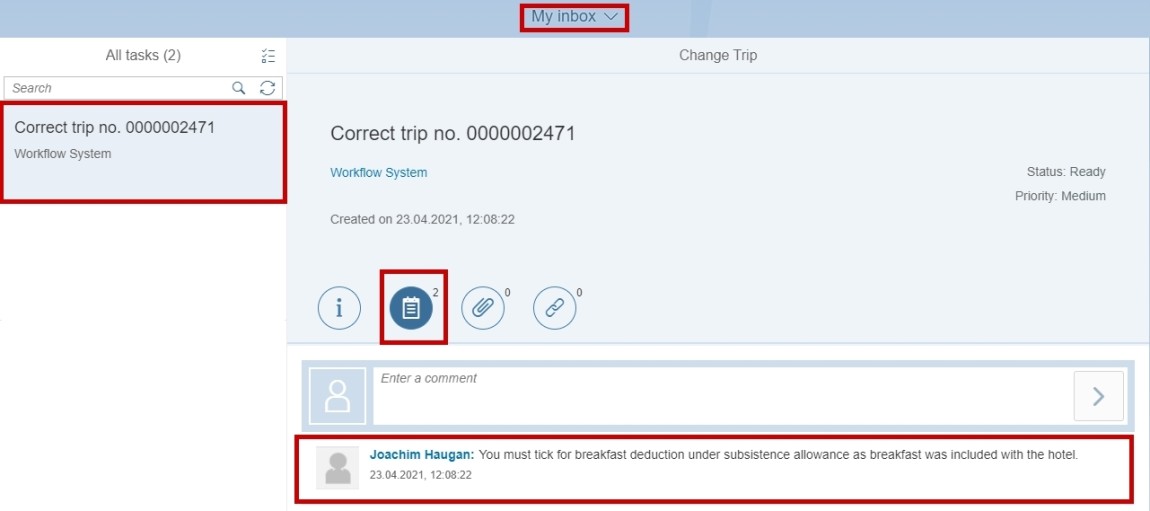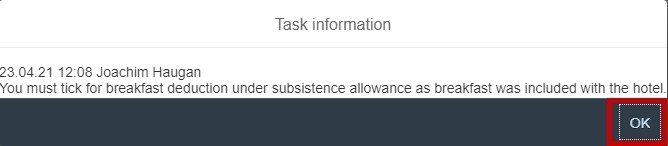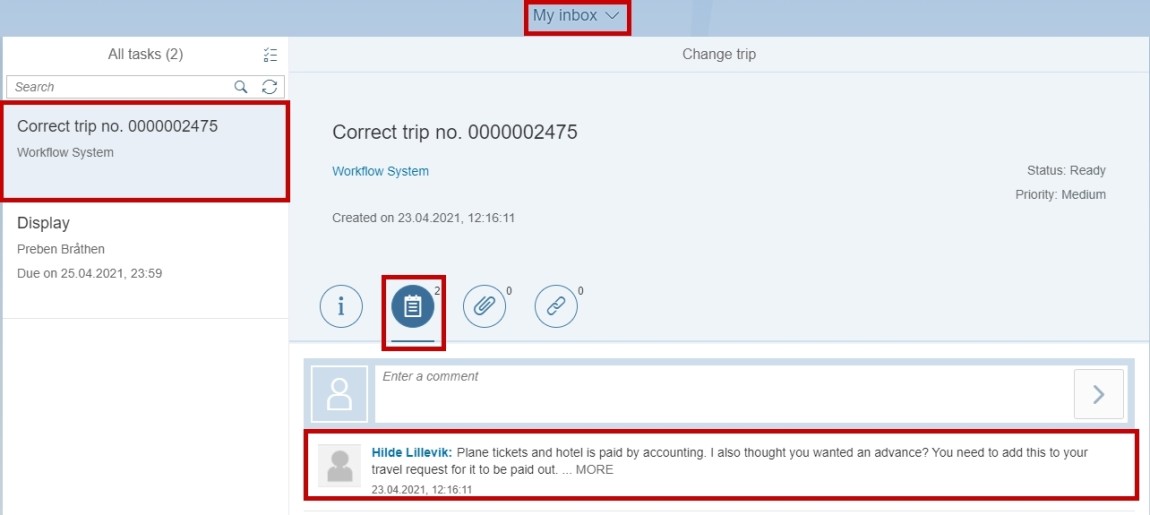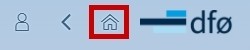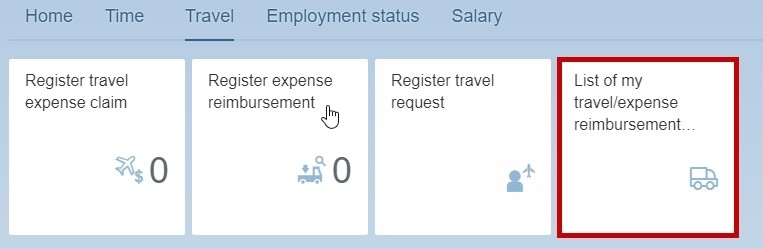Get to know common terms and learn how to navigate your inbox.
You can find “My inbox” on the front page of the self-service portal.
In your inbox you will receive notifications and messages, like comments on forms which have been returned to you.
Terms
It is important to know some of the common terms that we use regarding workflow:
- Approver 1: Checks that the content of a task is according to regulations. Will always be followed up by Approver 2.
- Approver 2: A leader with budget allocation authorization. Will formally approve a form before it gets updated in the payroll system.
- Approver: Used when there is only one approver of a form, for example a travel request.
- Corrector: Receives tasks that has not been posted in the payroll system. Will correct manually.
- Administrative officer: A collective term for the receivers of a workflow task. It is a general descriptive term. Administrative officer may also be used for a person who register personal data for others.
- WF-administrator: Monitors the workflow. Analyses and corrects workflow with status “Error” or when an administrative officer cannot be found.
- Initiator: SAPs term for the person who starts a workflow.
- Substitute: Receives and executes tasks on behalf of an approver.
Travel expense claim and expense reimbursement
Click “My inbox” to process tasks in your inbox.
Select the task from the overview in the left-hand pane under “All tasks”. Click on “Comments” to see the return comment.
Click “Open task” in the bottom right corner to edit your claim.
The return comment will show. Click “OK” to proceed to editing according to the travel expense claim or expense reimbursement guidelines.
Travel request
Click “My inbox” to process tasks in your inbox.
Select the task from the overview in the left-hand pane under “All tasks”. Click “Comments” to see the return comment.
Click “Front page” in the top left corner.
Click “List of my travel/expense reimbursement claims”.
Click the applicable travel request and then click “Edit”. Edit the travel request according to “Register travel request” guidelines.
Contact
Do you have questions about the content of this page?
Contact our customer service centre
• email: lonn [at] dfo.no (lonn[at]dfo[dot]no)
• telephone: (+47) 406 34 021